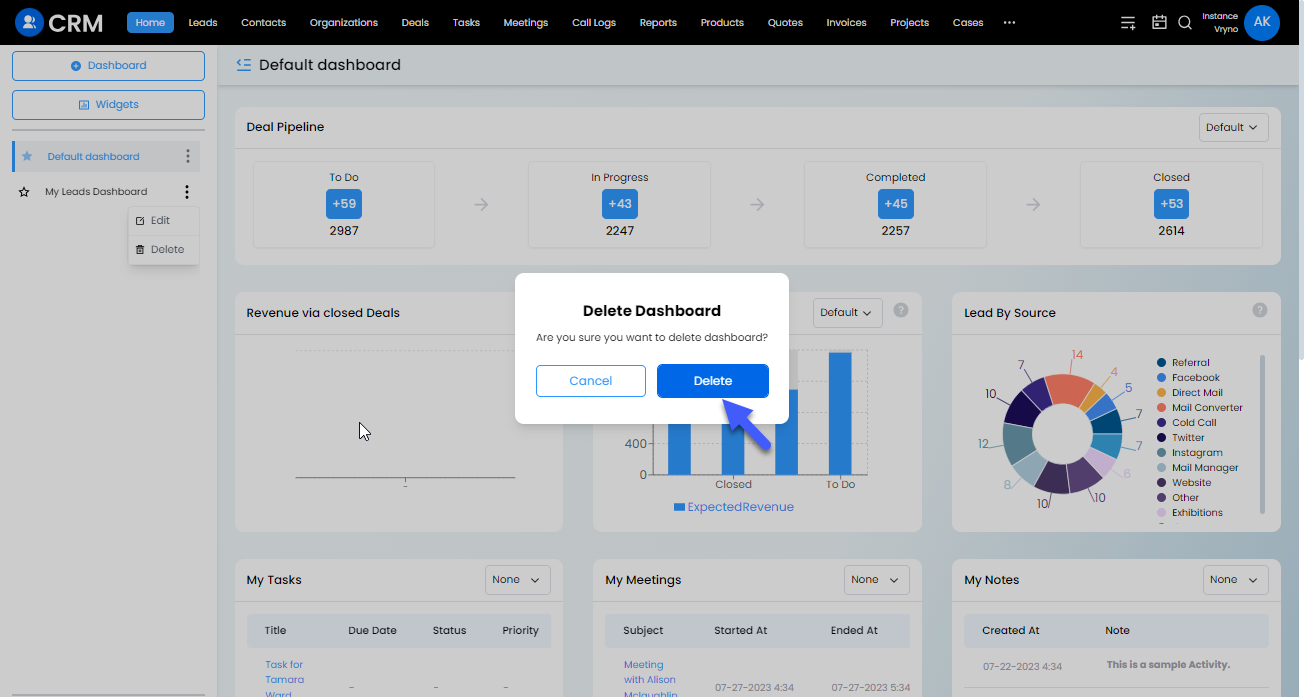Dasboards & Widgets in Vryno CRM
Widgets in Vryno CRM
In Vryno CRM, widgets are components or elements that display specific data and visualizations on a CRM dashboard. These widgets provide users with a quick and easy way to access important information at a glance.
How to create Widgets in Vryno CRM
Step 1: Login to your CRM account
-51f15d4e34dfd0c0734f76682923f25b.png)
Step 2: Click on the three lines on top right corner
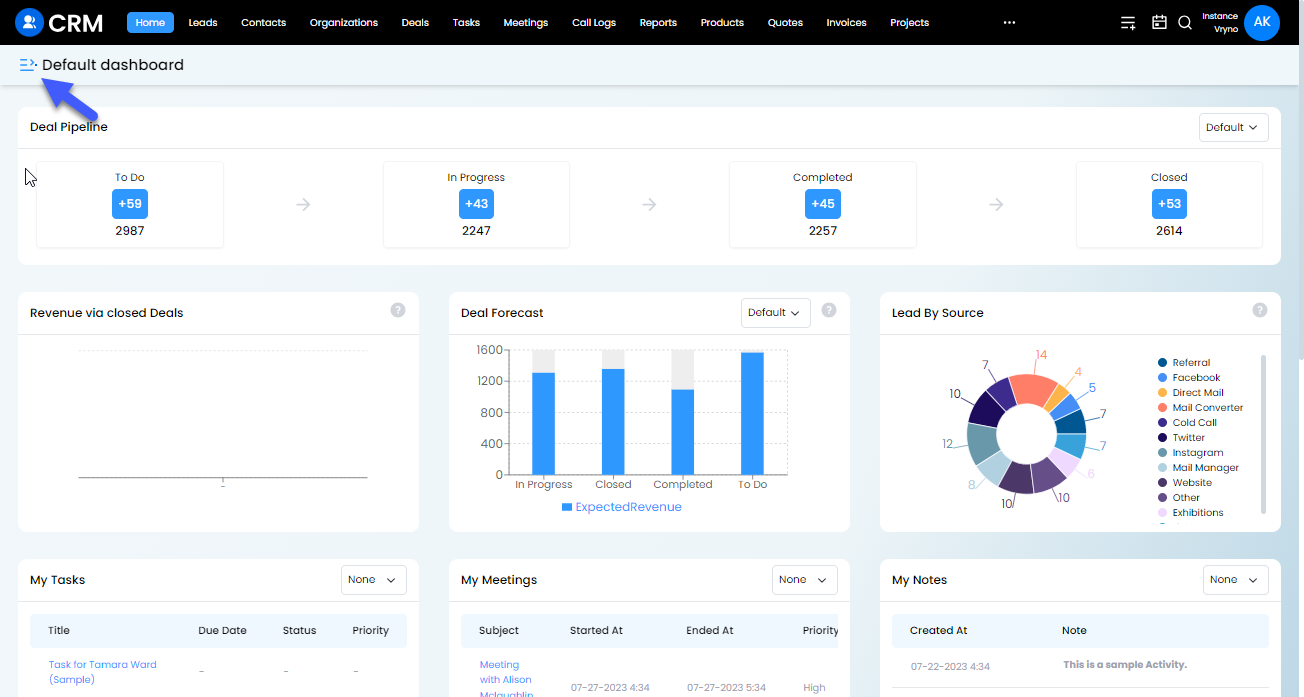
Step 3: Click on Widgets icon
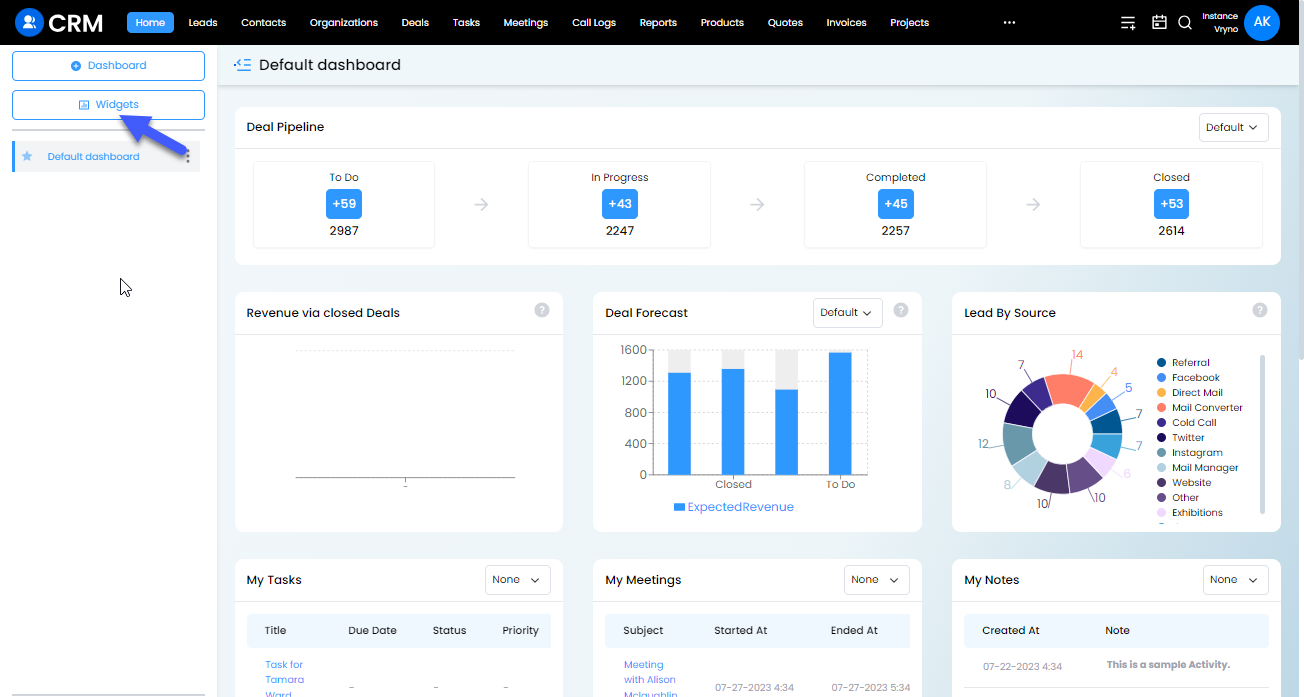
Step 4: Click on + Widget button on the top right corner
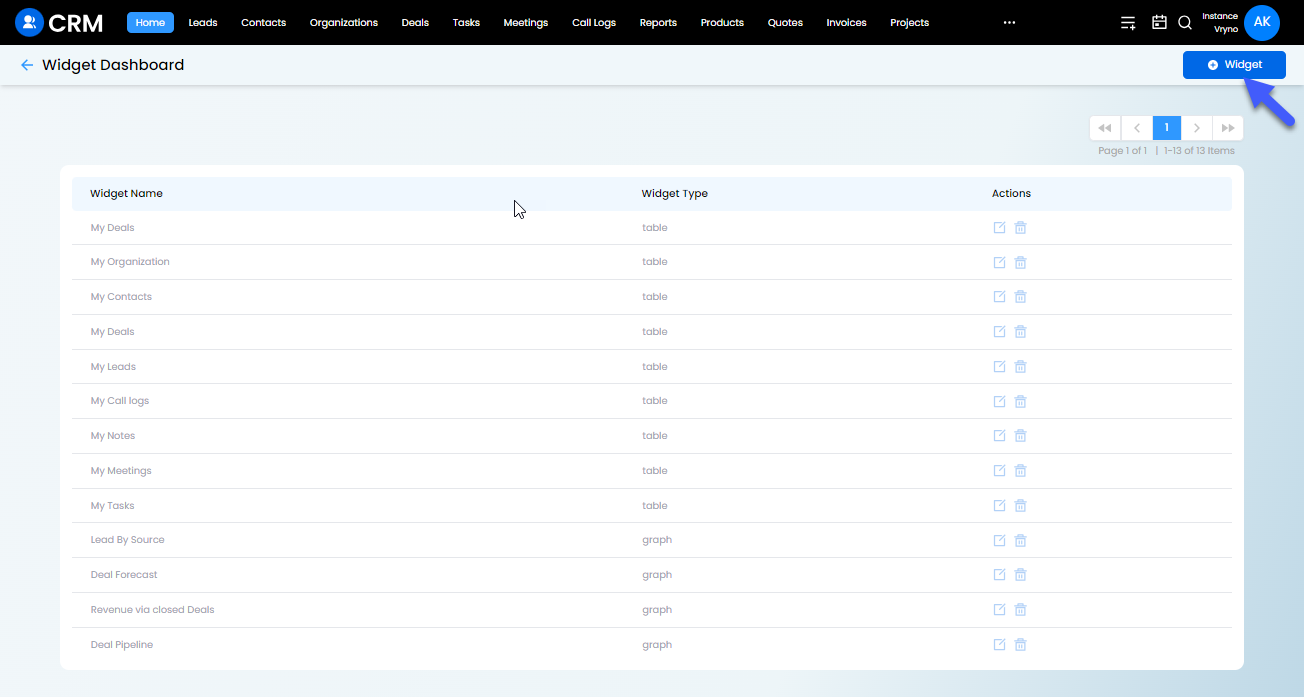
Step 5: Enter Widget Name and the Module Name its related to
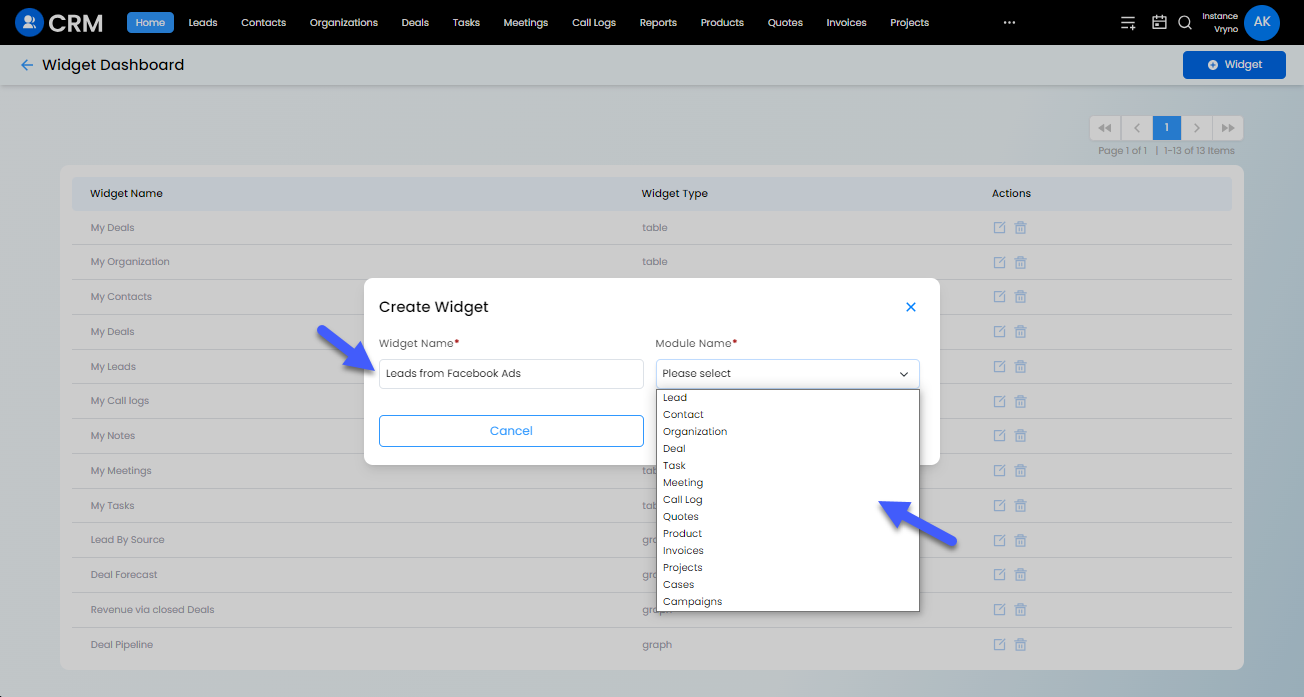
Step 6: Select the Custom View from where you want to fetch the data to be displayed in the widget
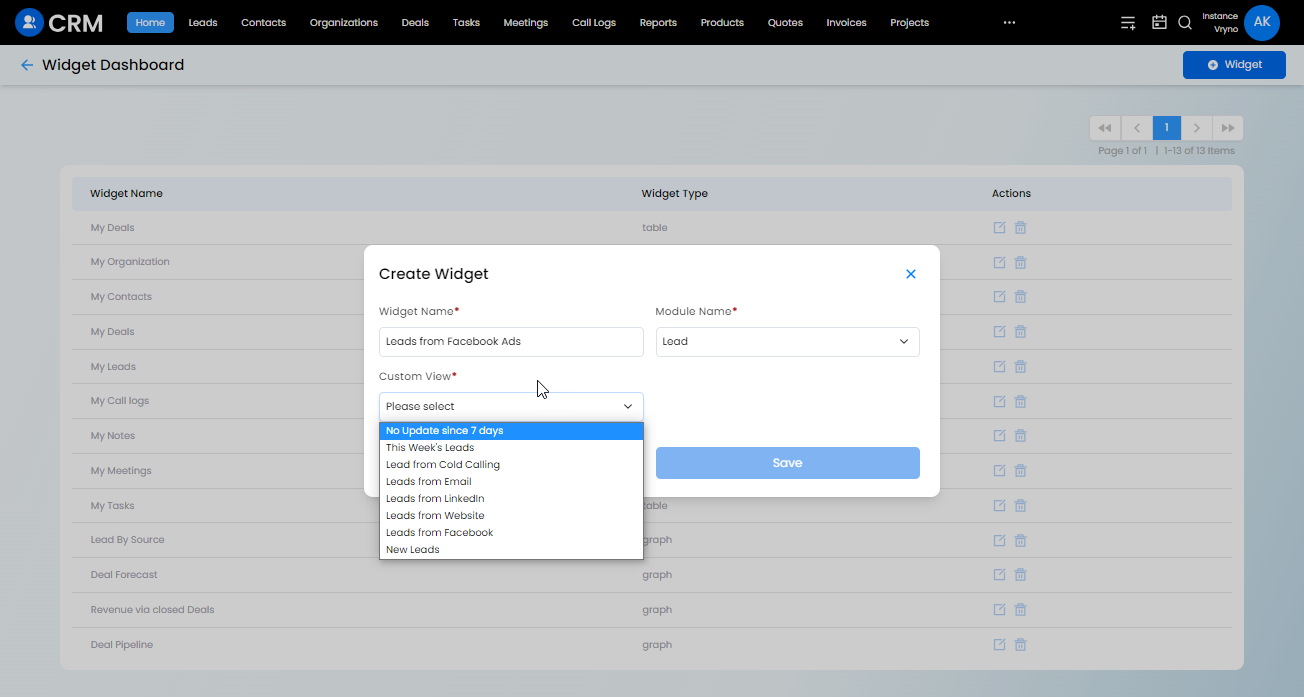
Step 7: Click on Save
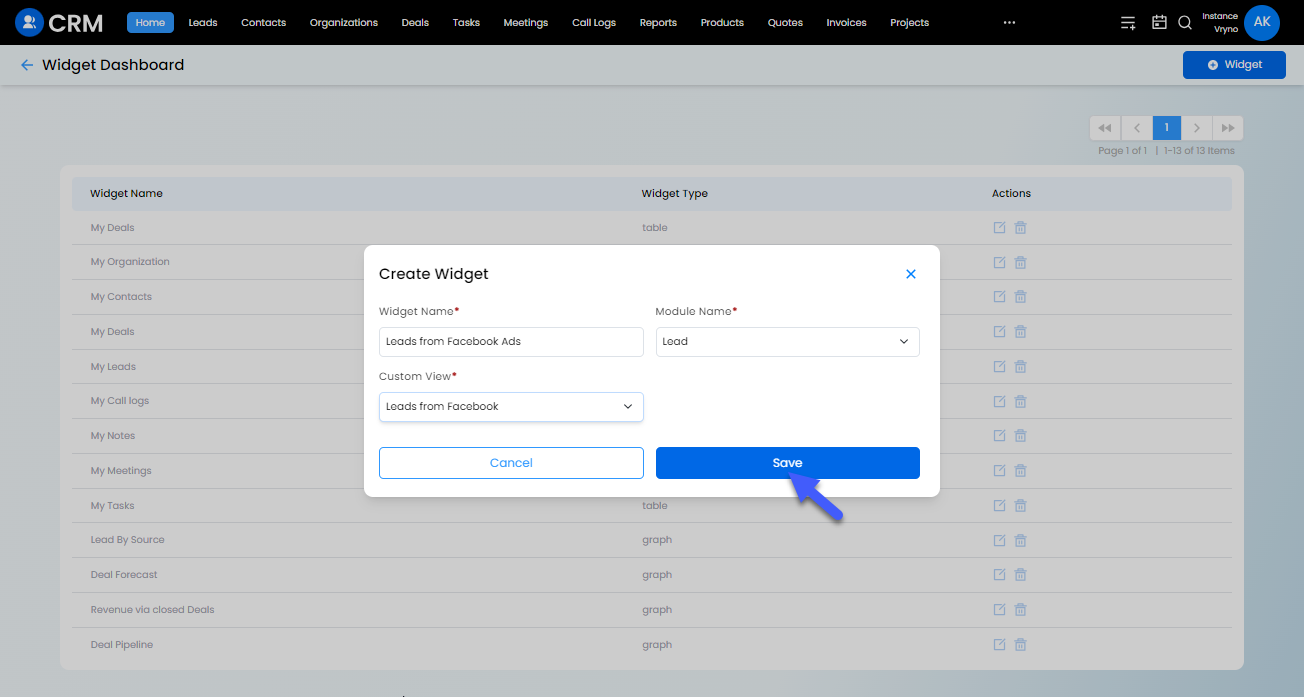
How to Edit Widgets in Vryno CRM
Step 1: Login to your CRM account
-51f15d4e34dfd0c0734f76682923f25b.png)
Step 2: Click on the three lines on top right corner
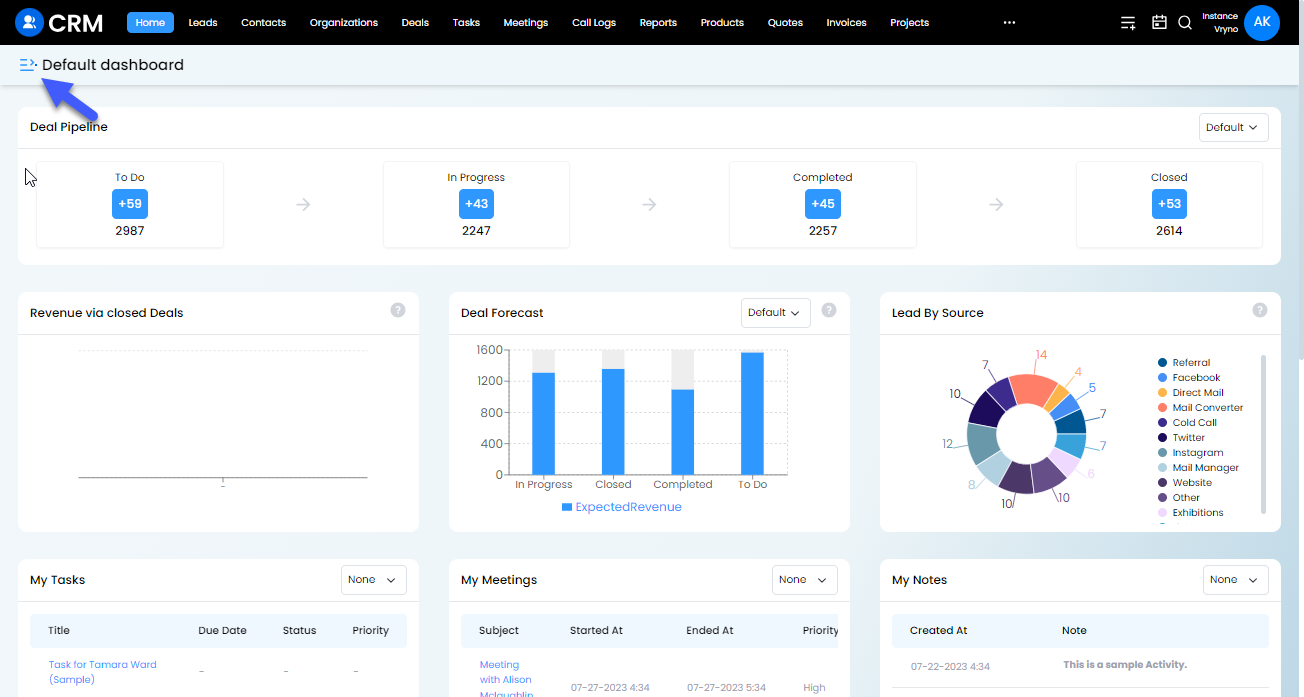
Step 3: Click on Widgets icon
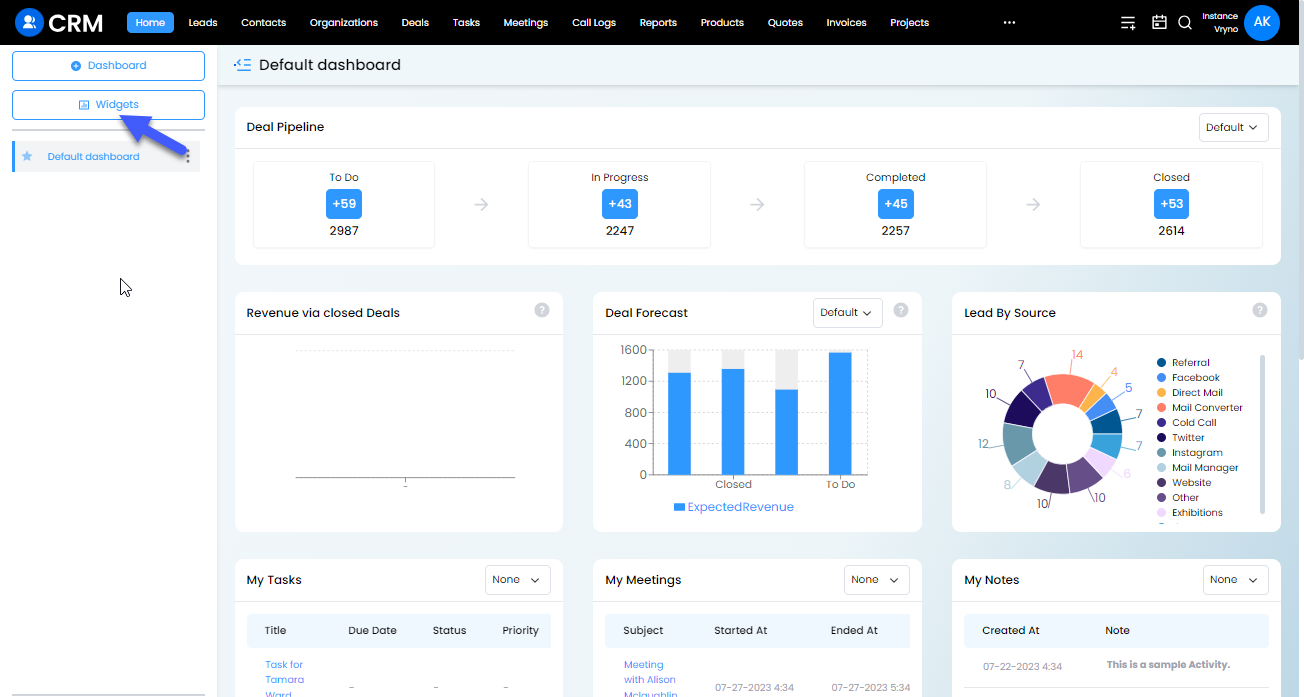
Step 4: Click on the Edit icon next to the widget you wish to edit
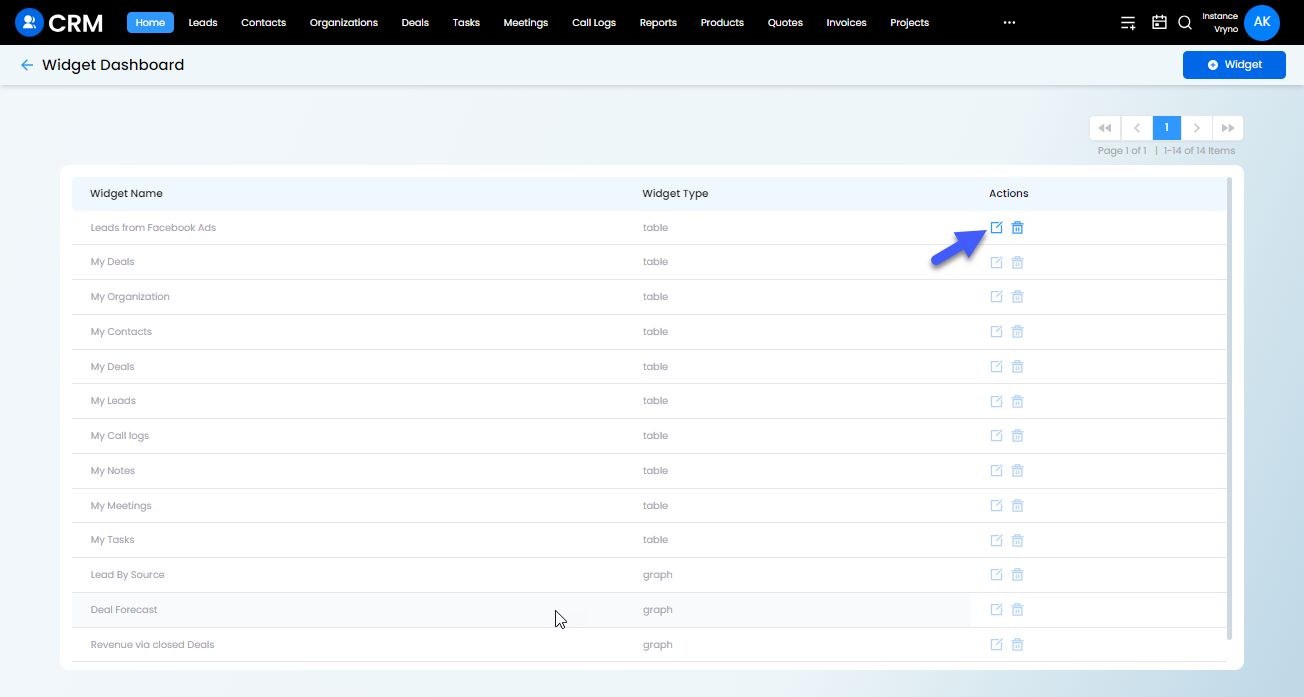
Step 5: Make the required changes and click on Save
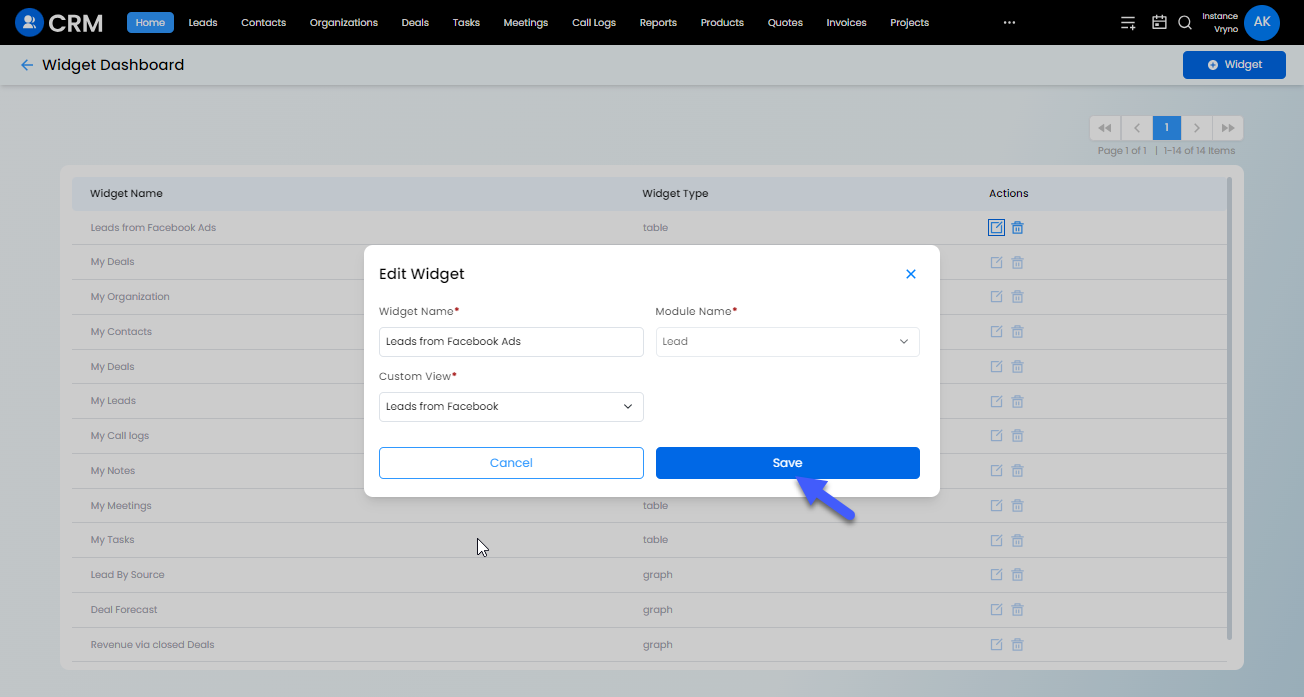
How to Delete Widgets in Vryno CRM
Step 1: Login to your CRM account
-51f15d4e34dfd0c0734f76682923f25b.png)
Step 2: Click on the three lines on top right corner
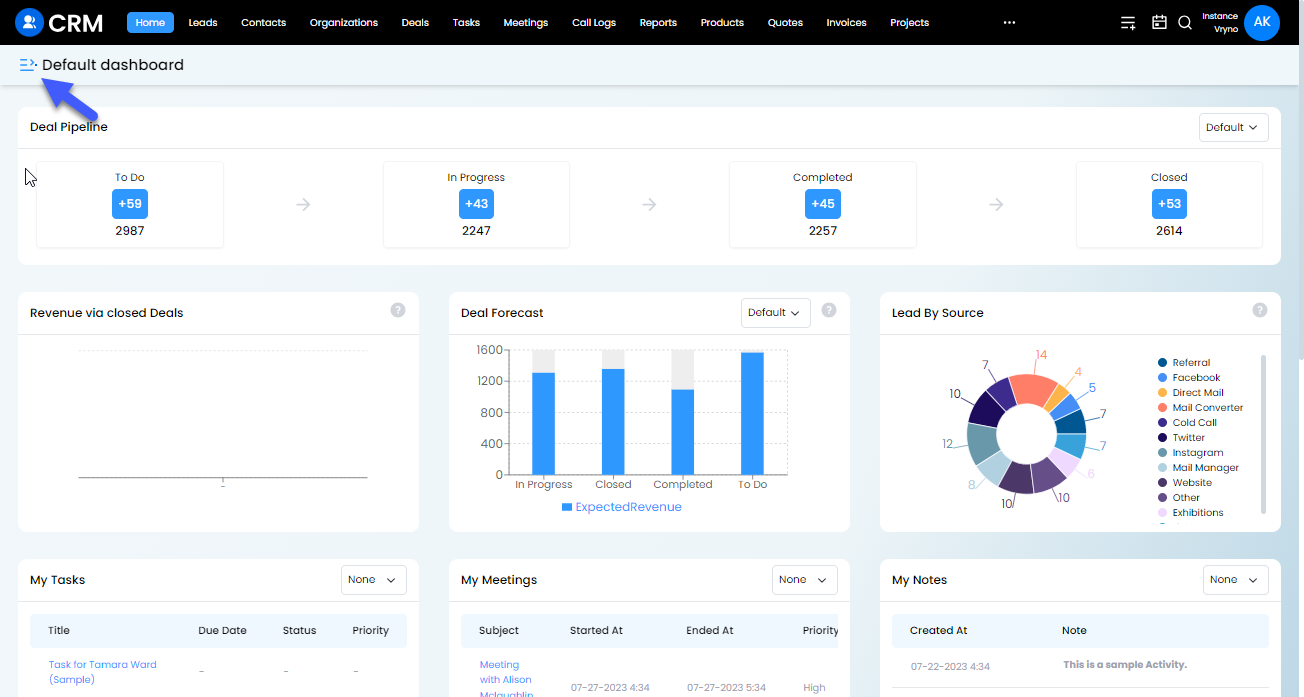
Step 3: Click on Widgets icon
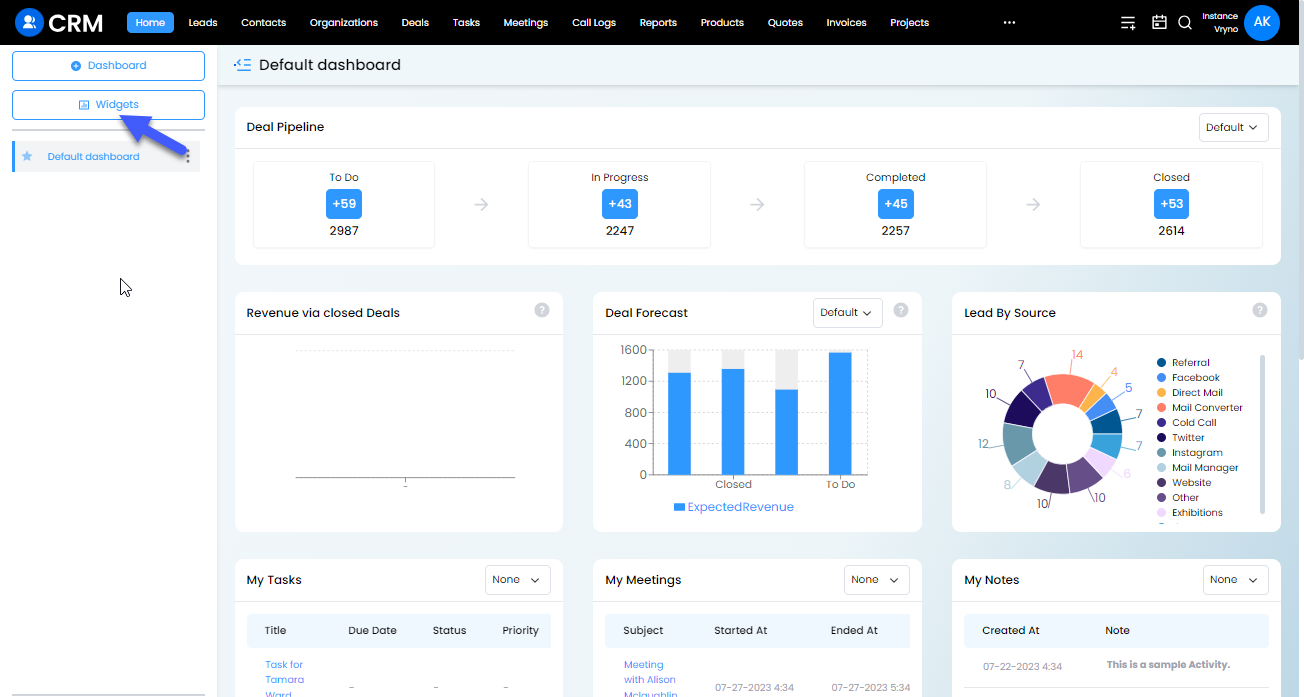
Step 4: Click on the Delete icon next to the widget you wish to edit
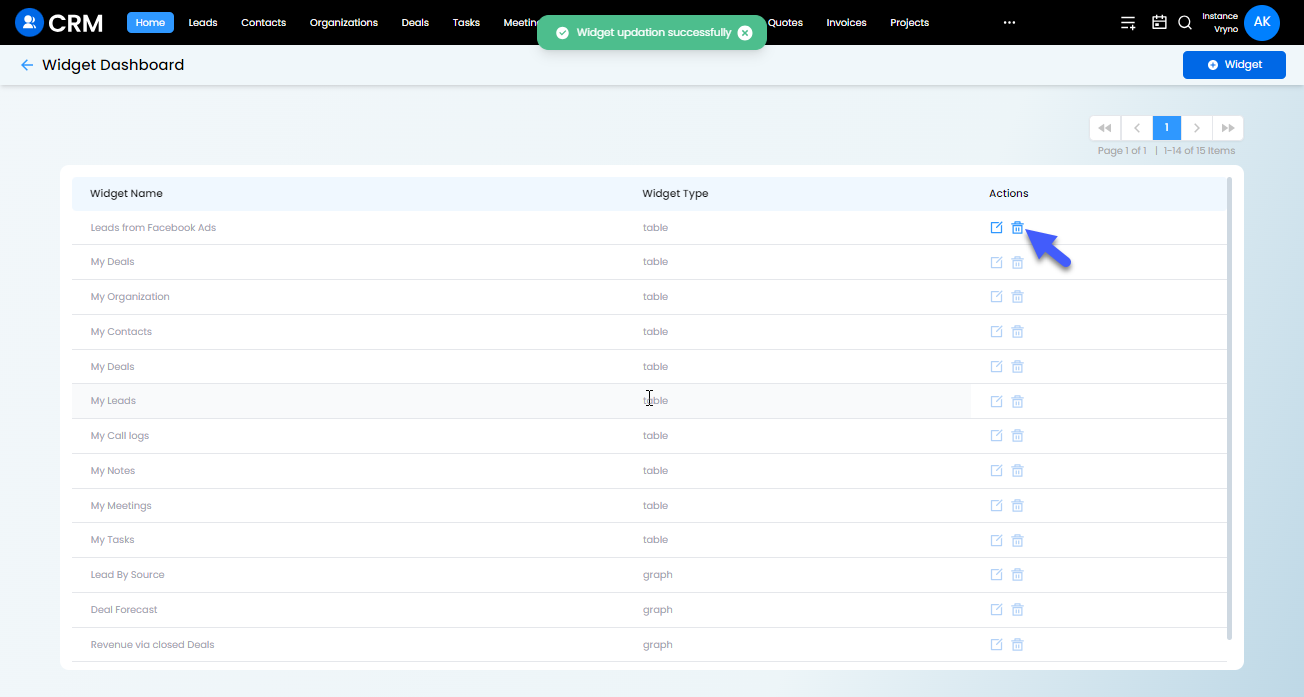
Step 5: Click on Delete again for giving confirmation on deleting the widget
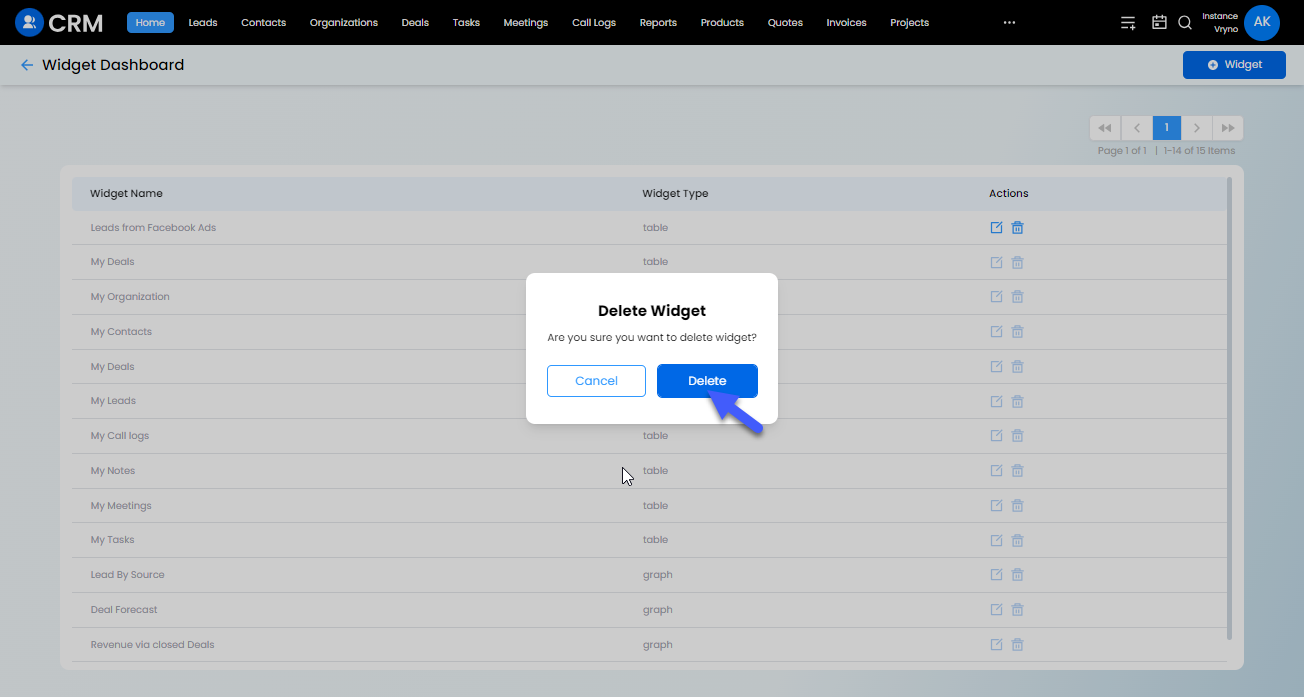
Dashboards in Vryno CRM
In Vryno CRM, a dashboard is a visual representation of important business data and key performance indicators (KPIs) presented in a consolidated and easy-to-understand format. Dashboards provide users, such as sales managers, marketing teams, or customer service representatives, with an at-a-glance view of critical information, allowing them to monitor performance, identify trends, and make informed decisions.
Here are some key characteristics and features of dashboards in CRM systems:
Customization: Users can typically customize their dashboards to display the specific data and metrics most relevant to their roles and responsibilities.
Widgets: Dashboards consist of various widgets or components, such as charts, graphs, tables, and metrics. Each widget represents a specific data visualization or piece of information.
Real-time Data: Dashboards often display real-time or near-real-time data, enabling users to access the most up-to-date information.
Data Drill-Down: Users can often drill down into the data to get more detailed insights and explore specific trends or data points.
Performance Tracking: Dashboards can be used to track individual and team performance, sales metrics, marketing campaign results, customer satisfaction, and more.
Mobile Access: Many CRM systems offer mobile-friendly dashboards, allowing users to access key data on the go.
Examples of CRM dashboard widgets might include:
a. Sales pipeline visualization, showing the number of deals in each stage.
b. Lead conversion rates and new lead generation trends.
c. Customer support ticket status and response times.
d. Marketing campaign performance, including click-through rates and conversions.
How to Create Dashboards in Vryno CRM
Step 1: Login to your CRM account
-51f15d4e34dfd0c0734f76682923f25b.png)
Step 2: Click on the three lines on top right corner
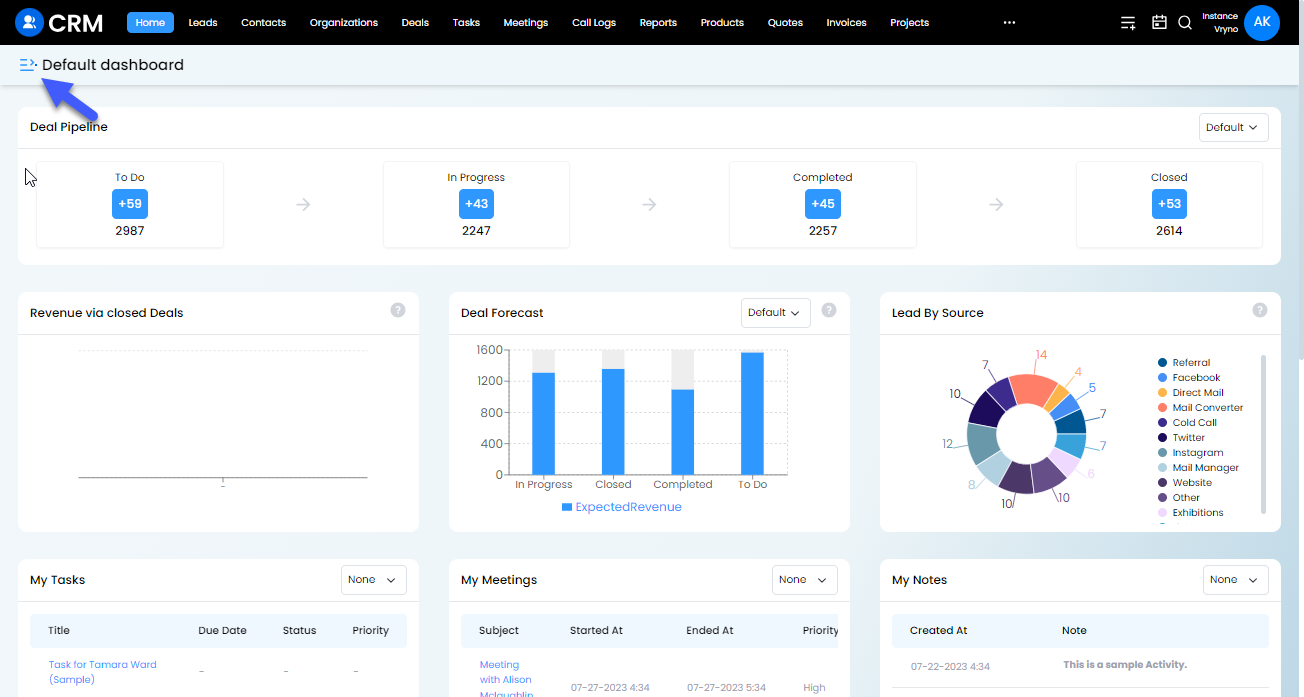
Step 3: Click on + Dashboard
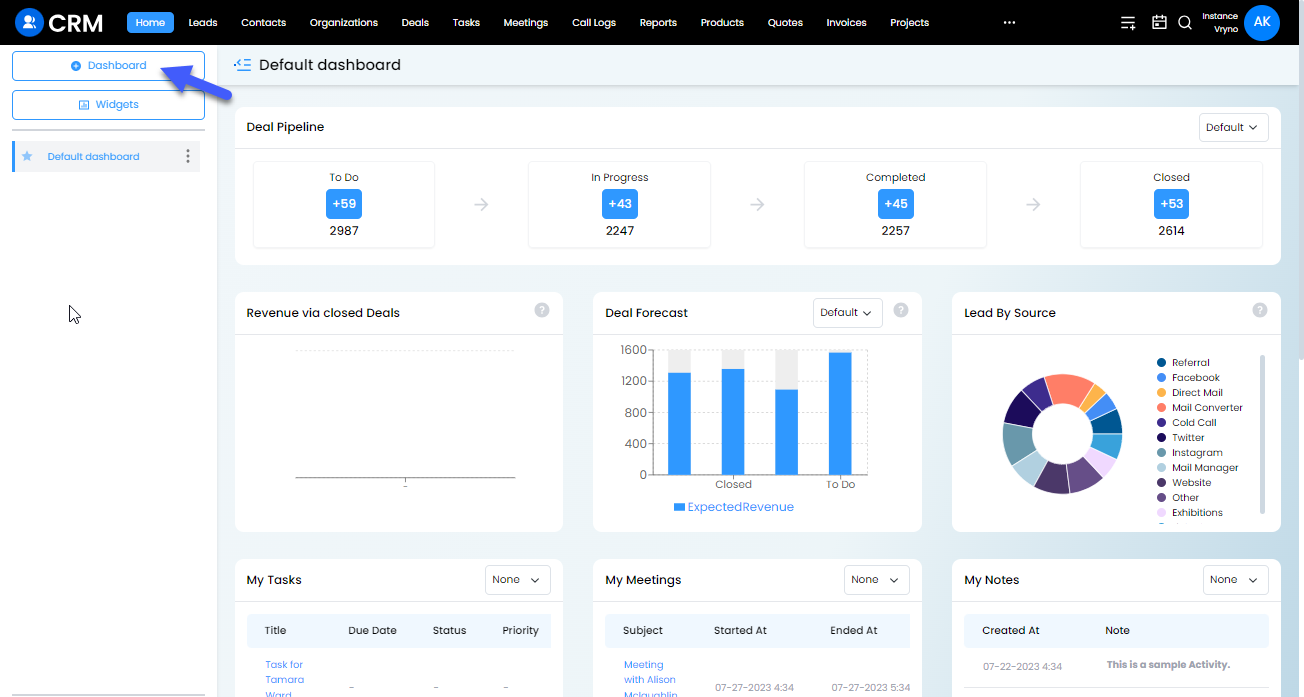
Step 4: Give your Dasboard a Name and select widgets you would like to add to your dashboard by simply clicking enabling it from the Toggle Widget section
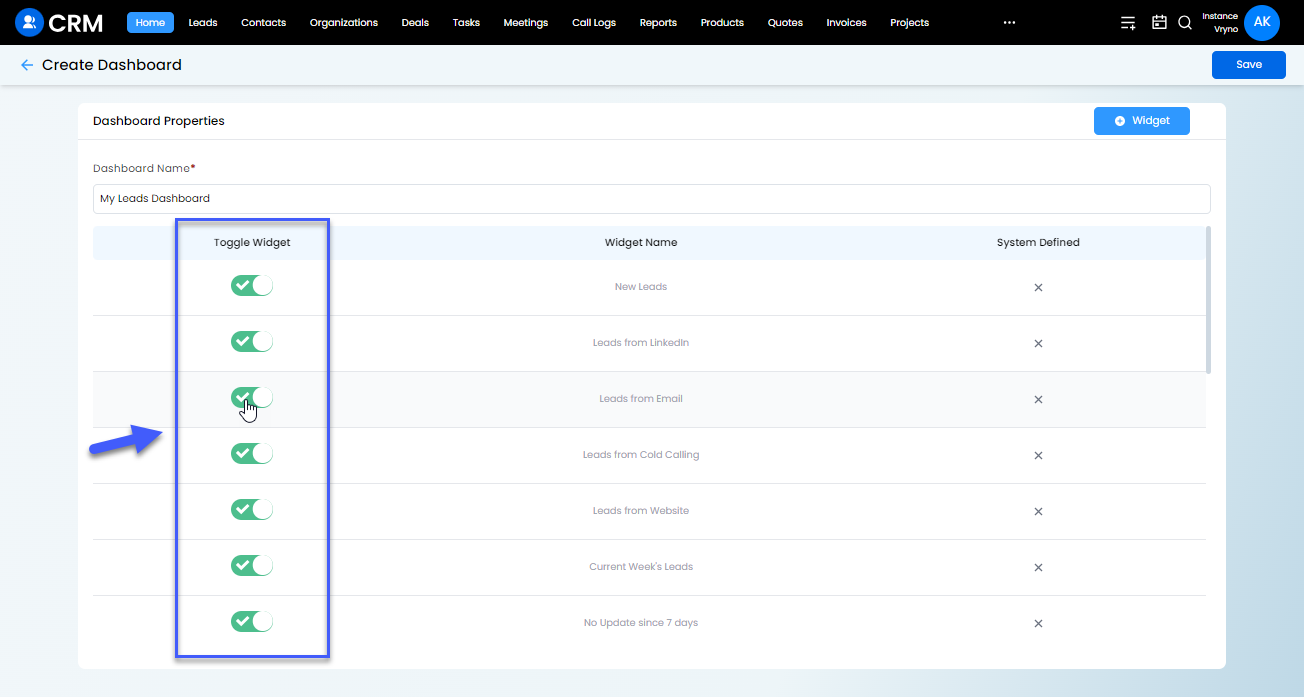
Step 5: Click on Save button
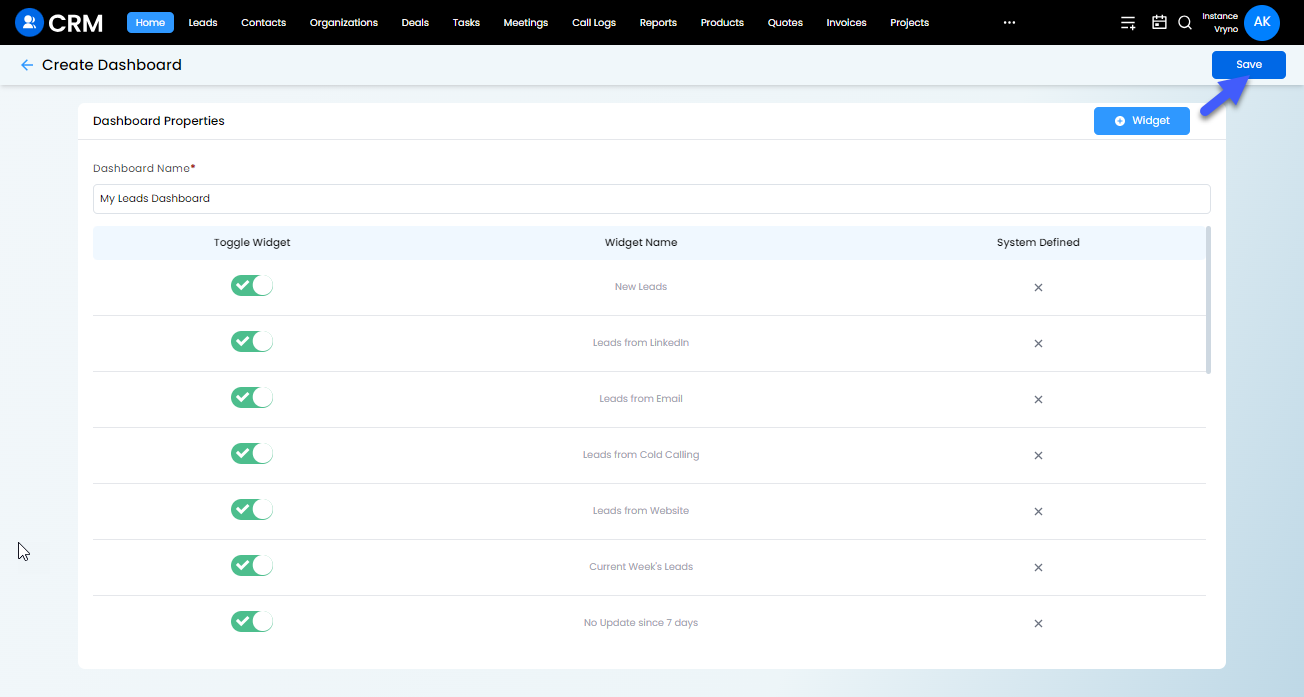
How to Setup a Default Dashboard in Vryno CRM
Step 1: Login to your CRM account
-51f15d4e34dfd0c0734f76682923f25b.png)
Step 2: Click on the three lines on top right corner
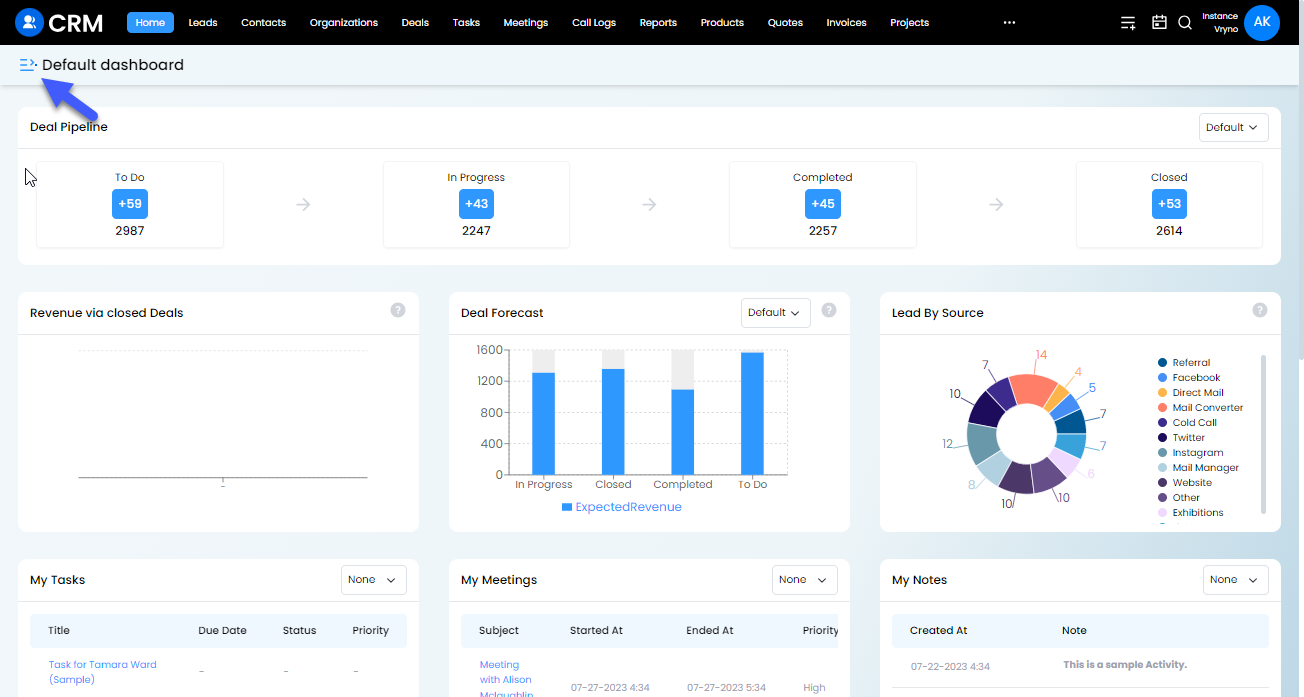
Step 3: Click on the Star icon next to the Dashboard you want to set as your default dashboard
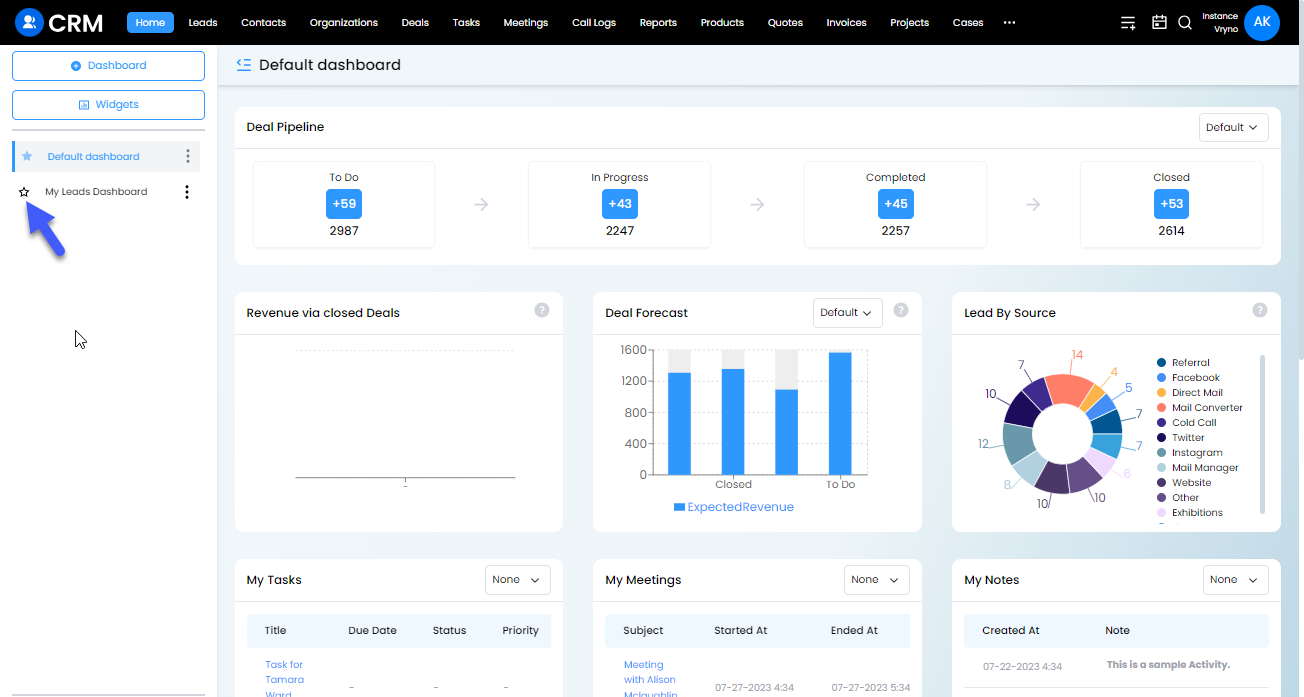
How to Edit Dashboards in Vryno CRM
Step 1: Login to your CRM account
-51f15d4e34dfd0c0734f76682923f25b.png)
Step 2: Click on the three lines on top right corner
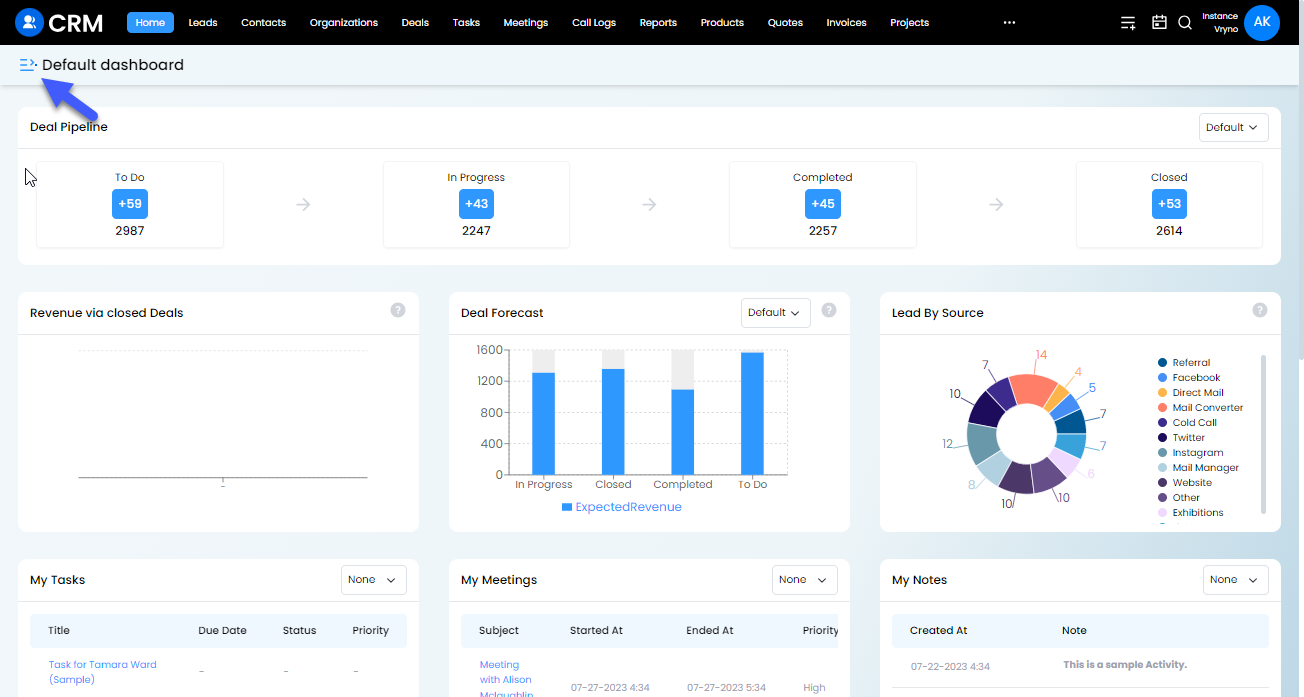
Step 3: Access the three lines next to the dashboard you wish to edit and Click on the Edit button
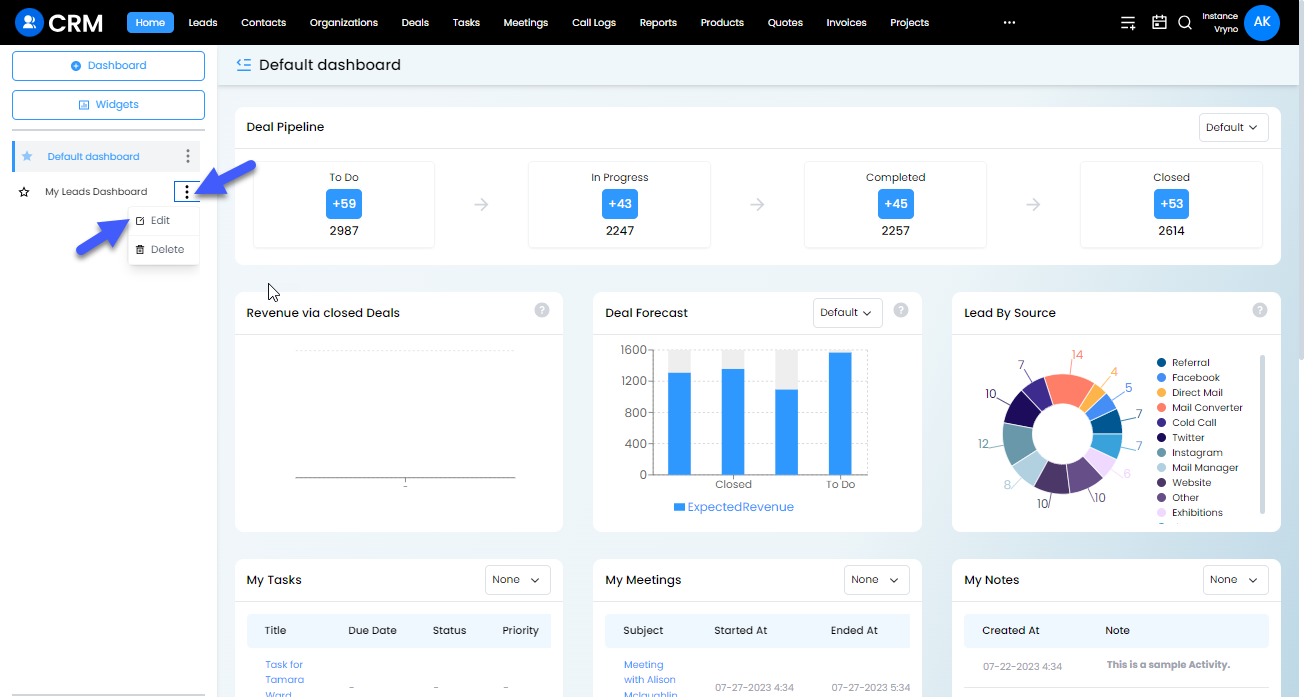
Step 4: Make the required changes and click on the Update button
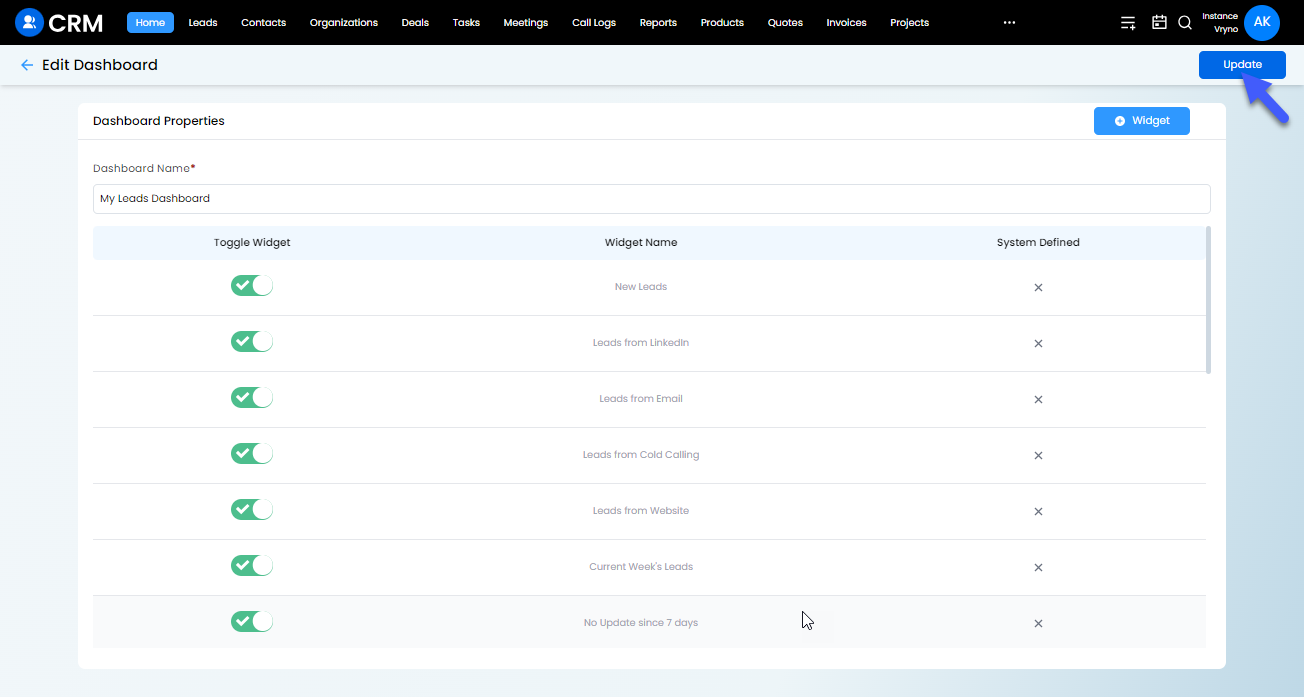
How to Delete Dashboards in Vryno CRM
Step 1: Login to your CRM account
-51f15d4e34dfd0c0734f76682923f25b.png)
Step 2: Click on the three lines on top right corner
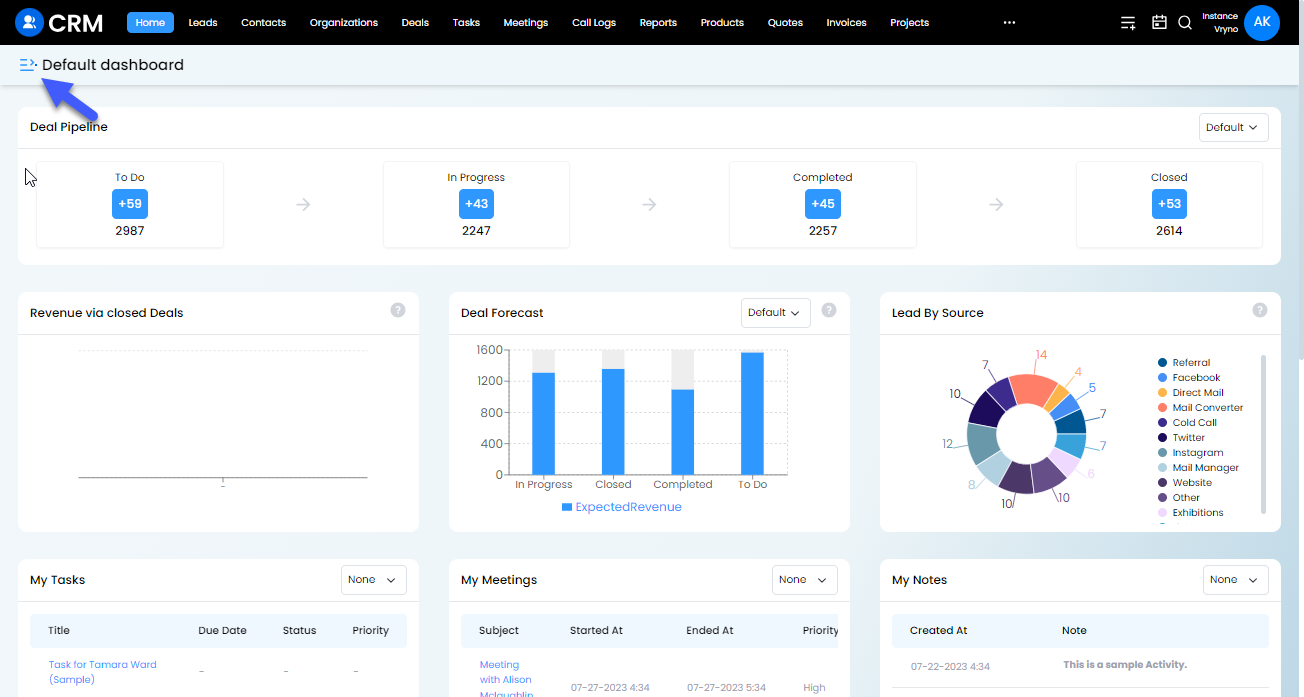
Step 3: Access the three lines next to the dashboard you wish to edit and Click on the Delete button
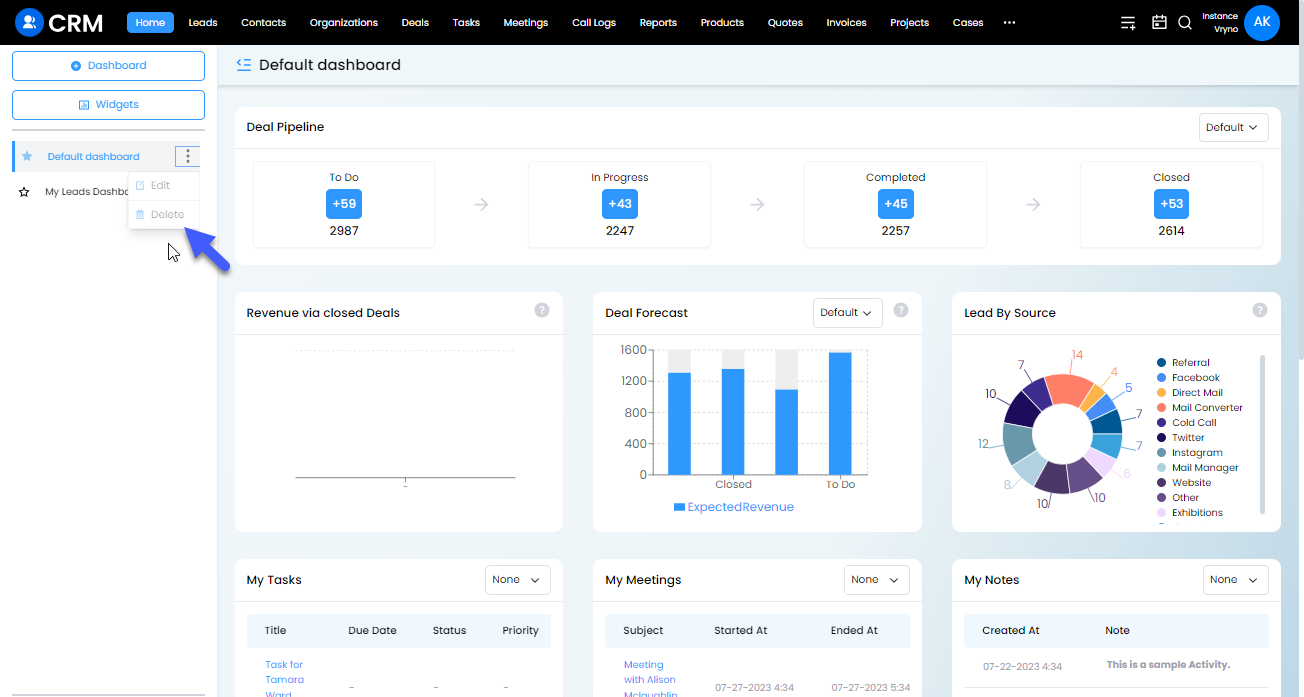
Step 4: Click on the Delete button again to confirm deletion of the chosen Dashboard