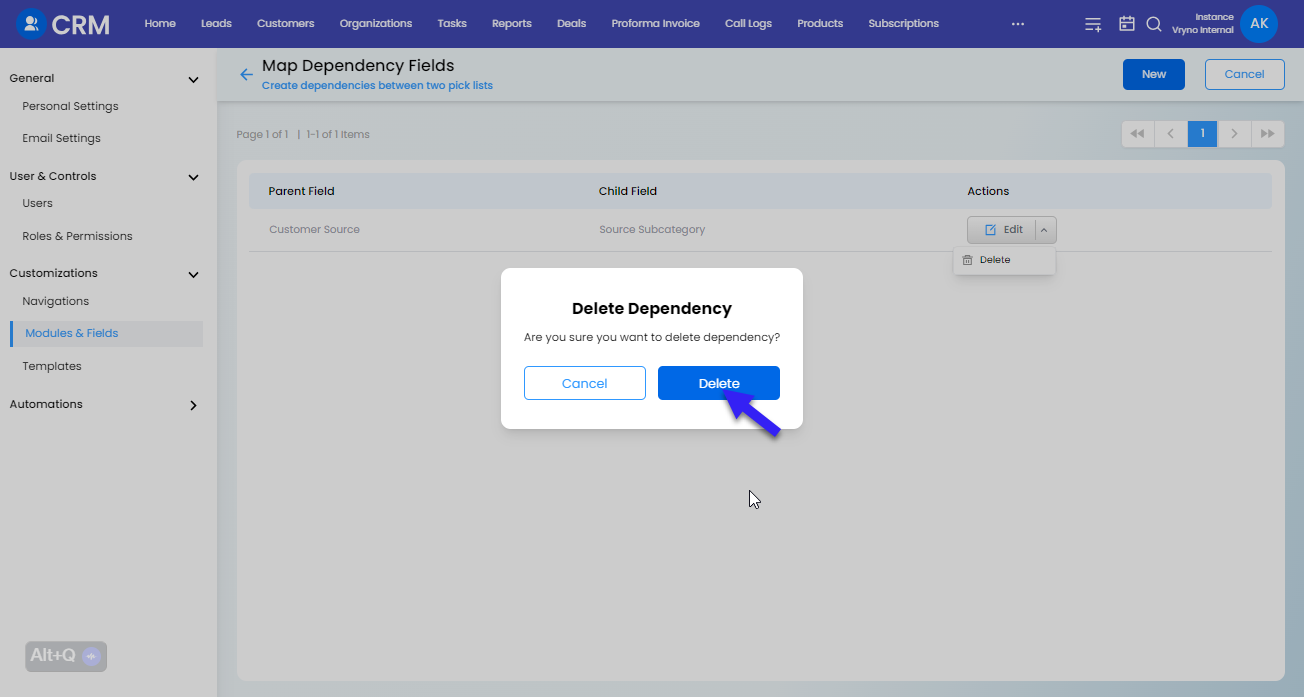Picklist Dependency in Vryno CRM
What is Picklist Dependency in Vryno CRM?
Picklist dependency refers to a feature where the values available in one field (usually a picklist or dropdown) are dynamically determined by the selection made in another field. In simpler terms, the options you can choose in one field depend on what you select in another field.
For example, consider a CRM used for managing product information. If you have two picklist fields: "Product Category" and "Product Subcategory," the available options for the "Product Subcategory" field can change based on the selection made in the "Product Category" field. If you choose "Electronics" as the product category, the subcategories might include "Laptops," "Smartphones," and "Tablets." On the other hand, if you choose "Clothing" as the product category, the subcategories might include "Shirts," "Pants," and "Dresses."
This feature helps maintain data consistency and ensures that users can only select relevant options based on their previous choices, which can be particularly useful in complex data entry scenarios.
How to create Picklist Dependency in Vryno CRM
Step 1: Login to your Vryno CRM account
-51f15d4e34dfd0c0734f76682923f25b.png)
Step 2: Click on your Profile & Go to Settings
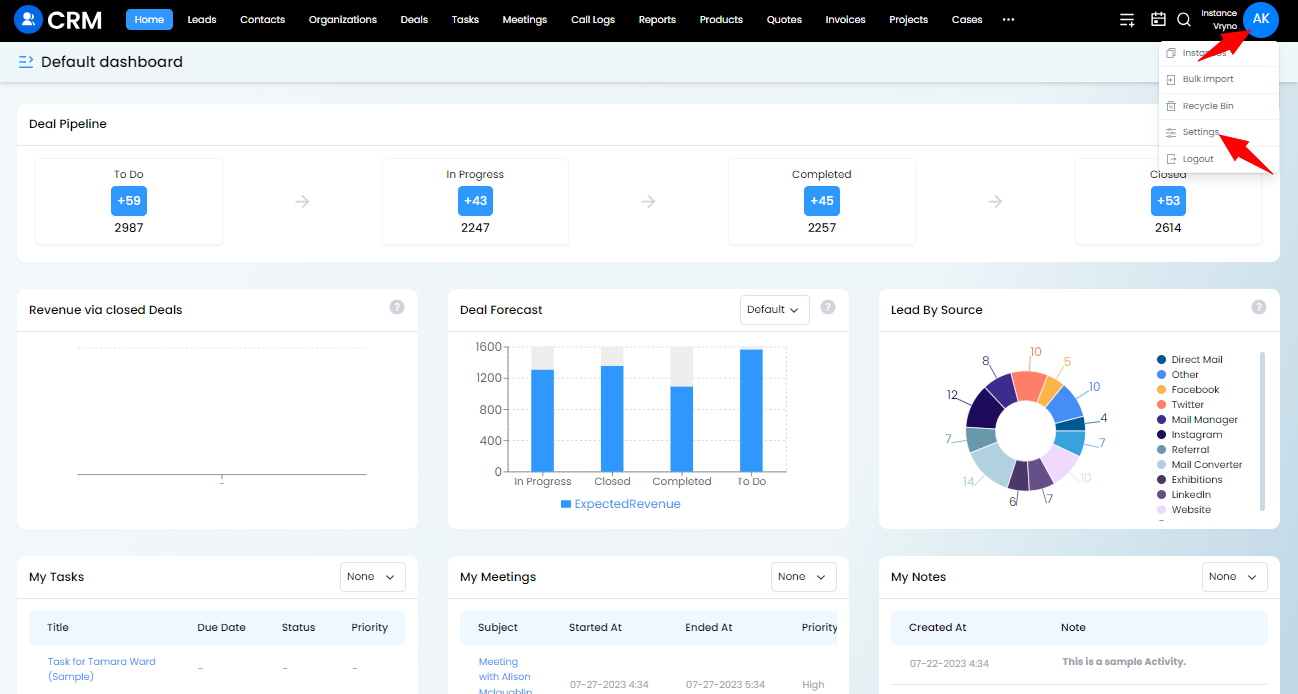
Step 3: Access Customizations and Click on Modules & Fields
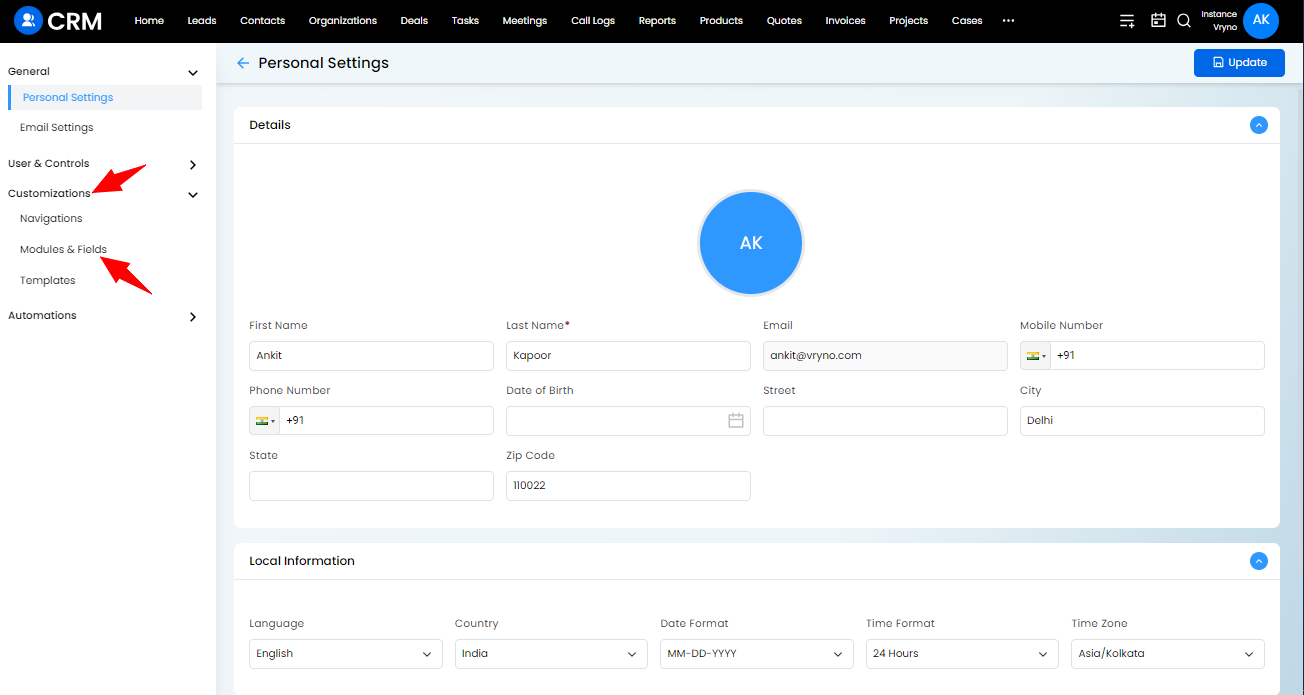
Step 4: Access the dropdown next to the Edit button of the module where you wish to create Picklist Dependency and Click on Map Dependency Fields
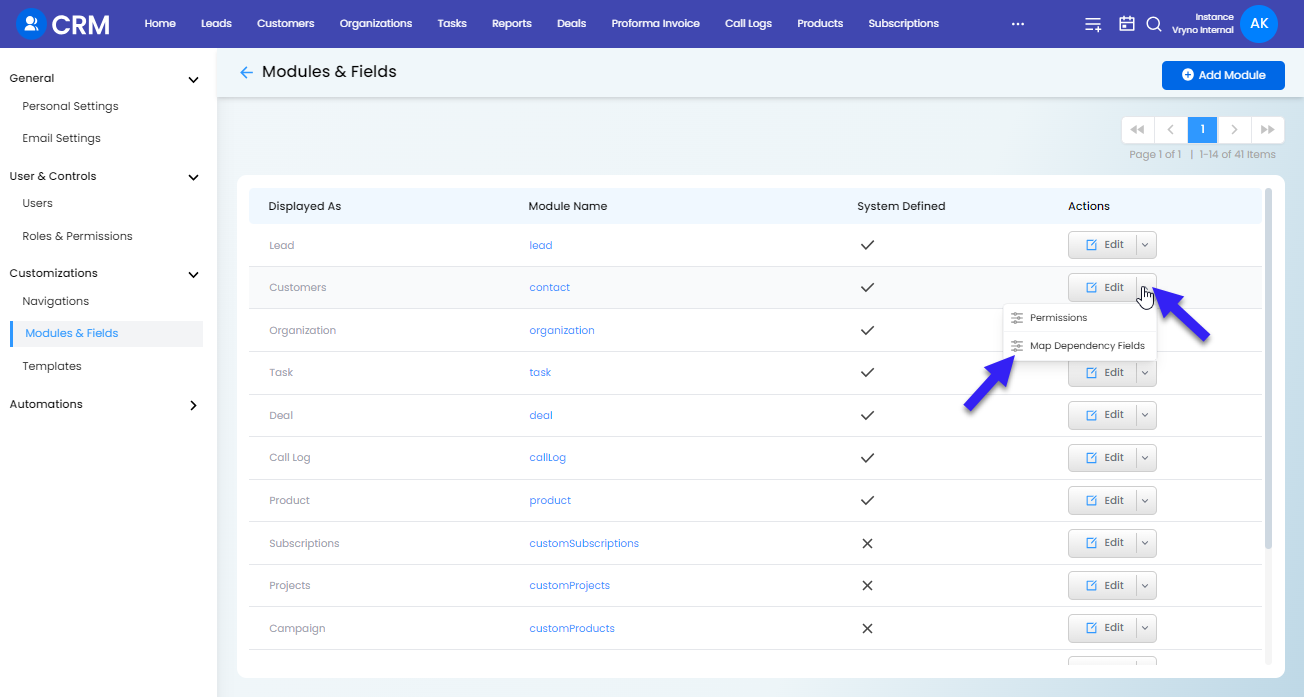
Step 5: Click on the New Button at the top
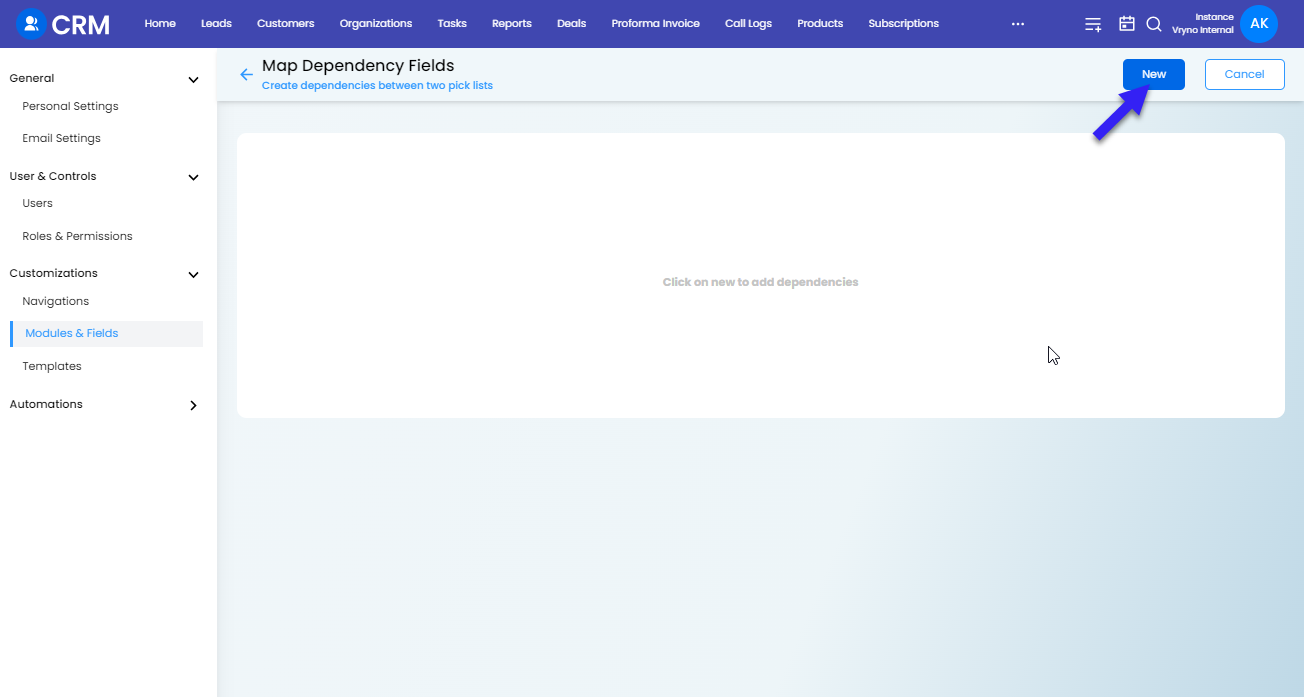
Step 6: Select a Parent Field & Child Field and Click on Next
The Parent field is typically a picklist (dropdown) field that contains a list of options or values. The Child field is also a picklist field whose available options depend on the selection made in the Parent field. When you choose a specific value in the Parent field, it dynamically determines which options are visible and selectable in the Child field.
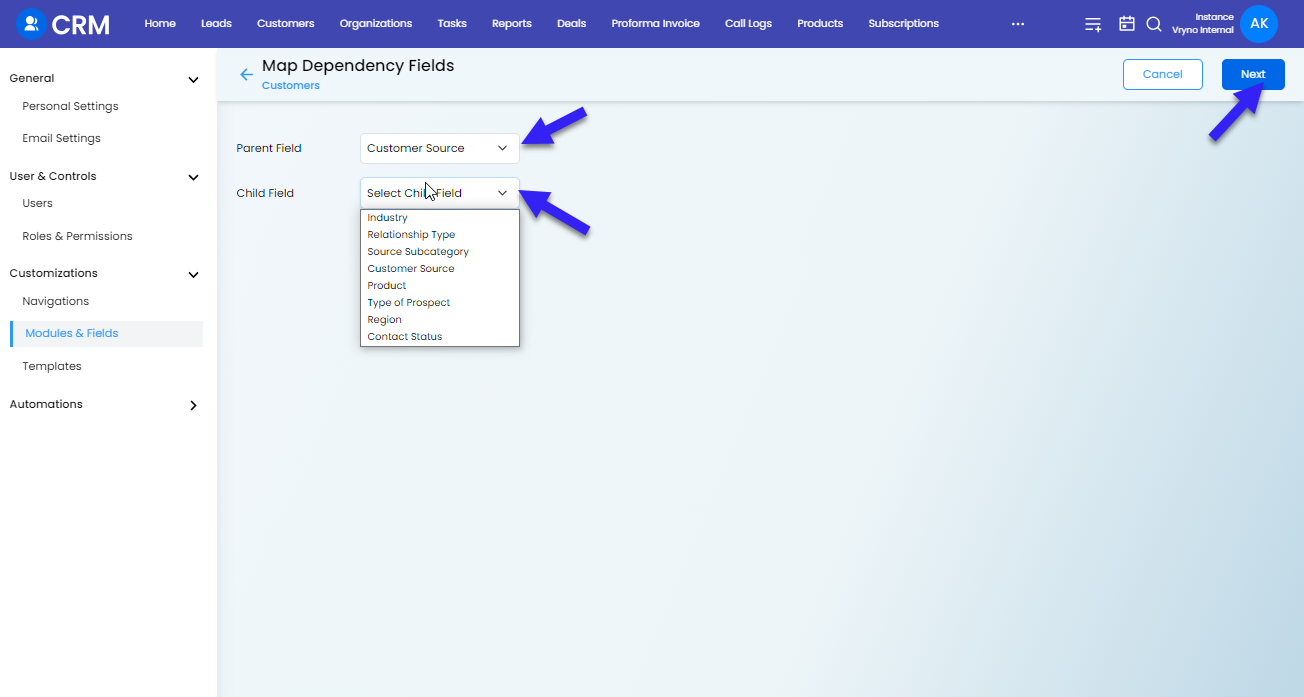
Step 7: Based on Parent Field response, choose the Child Field responses that would like to see and Click on Save
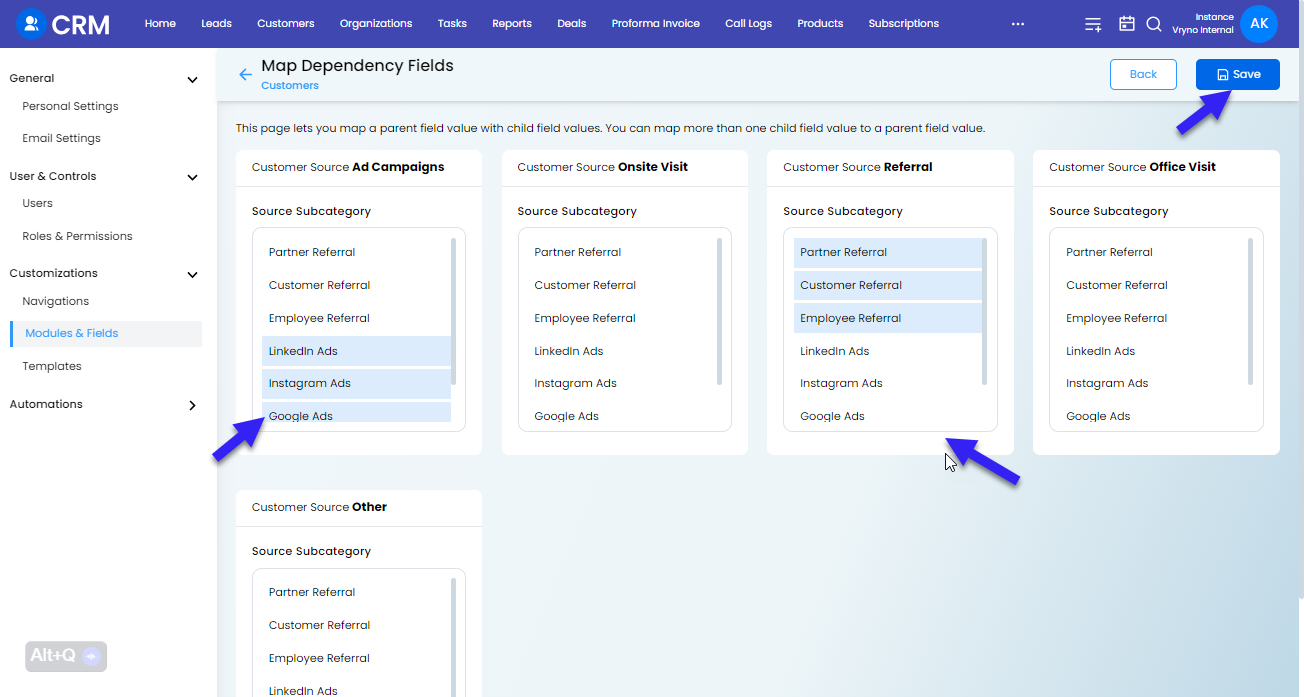
How to edit Picklist Dependency in Vryno CRM
Step 1: Login to your Vryno CRM account
-51f15d4e34dfd0c0734f76682923f25b.png)
Step 2: Click on your Profile & Go to Settings
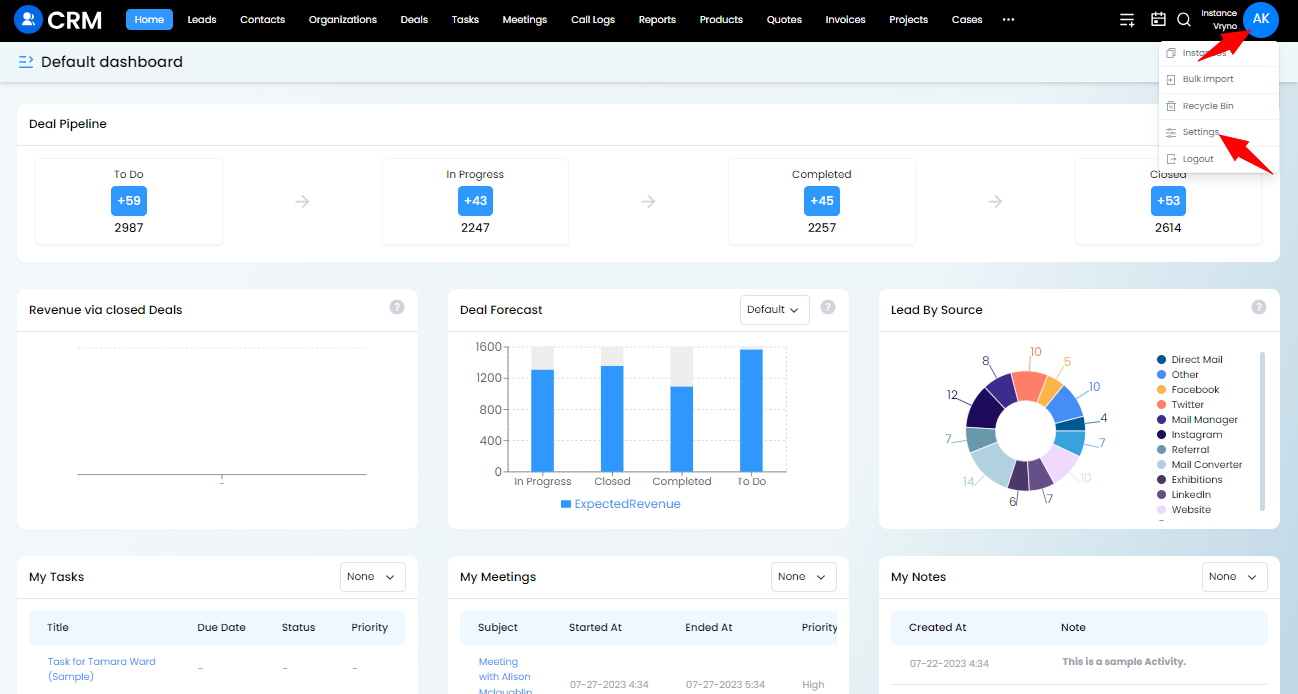
Step 3: Access Customizations and Click on Modules & Fields
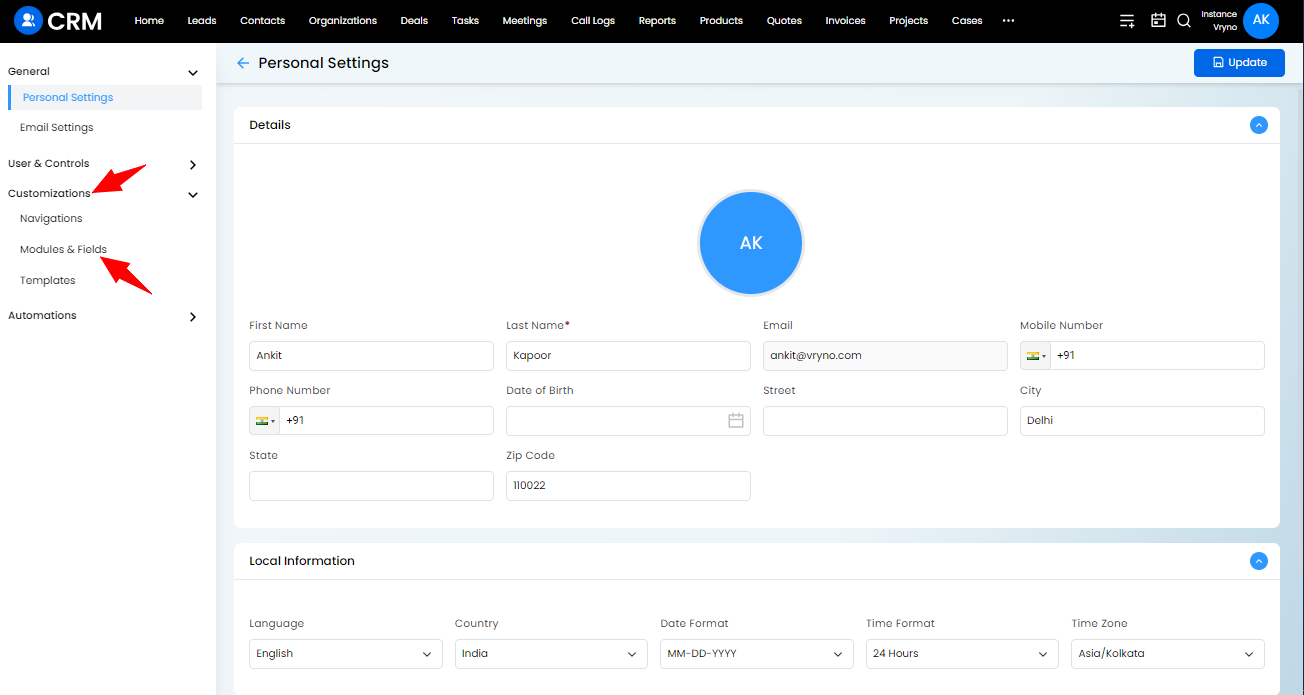
Step 4: Access the dropdown next to the Edit button of the module where you wish to create Picklist Dependency and Click on Map Dependency Fields
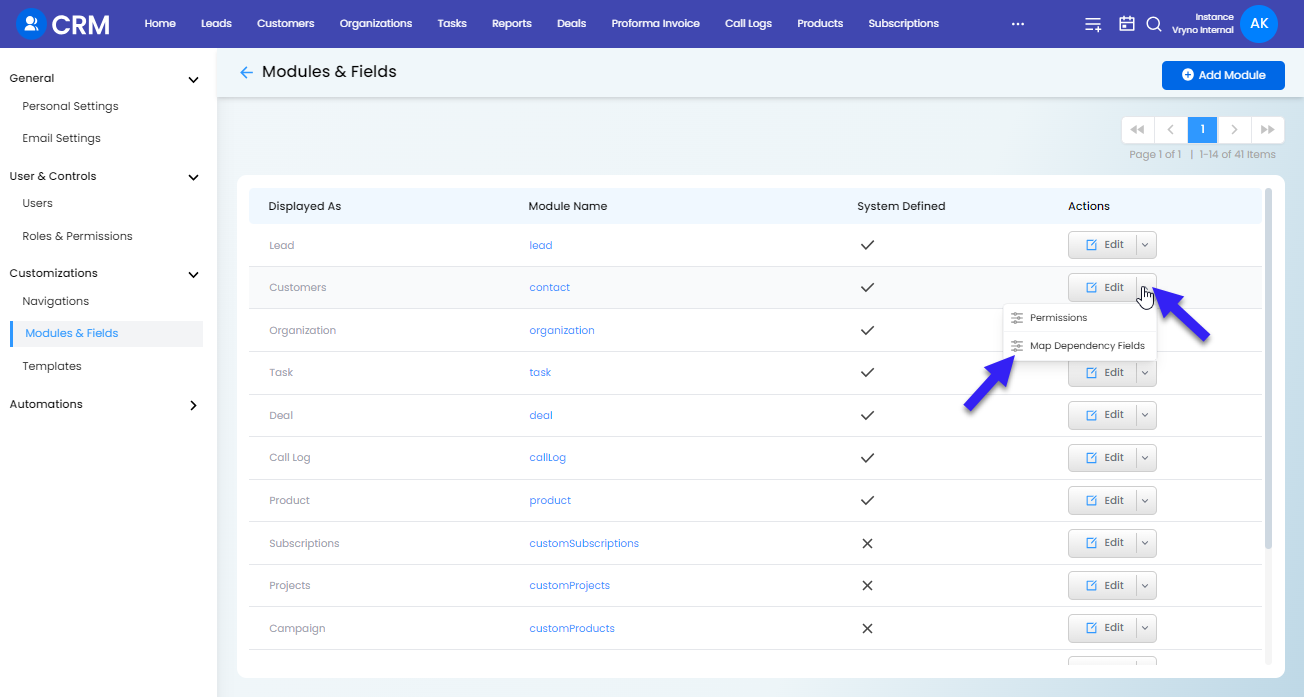
Step 5: Click on the Edit button next to the Dependency you wish to edit
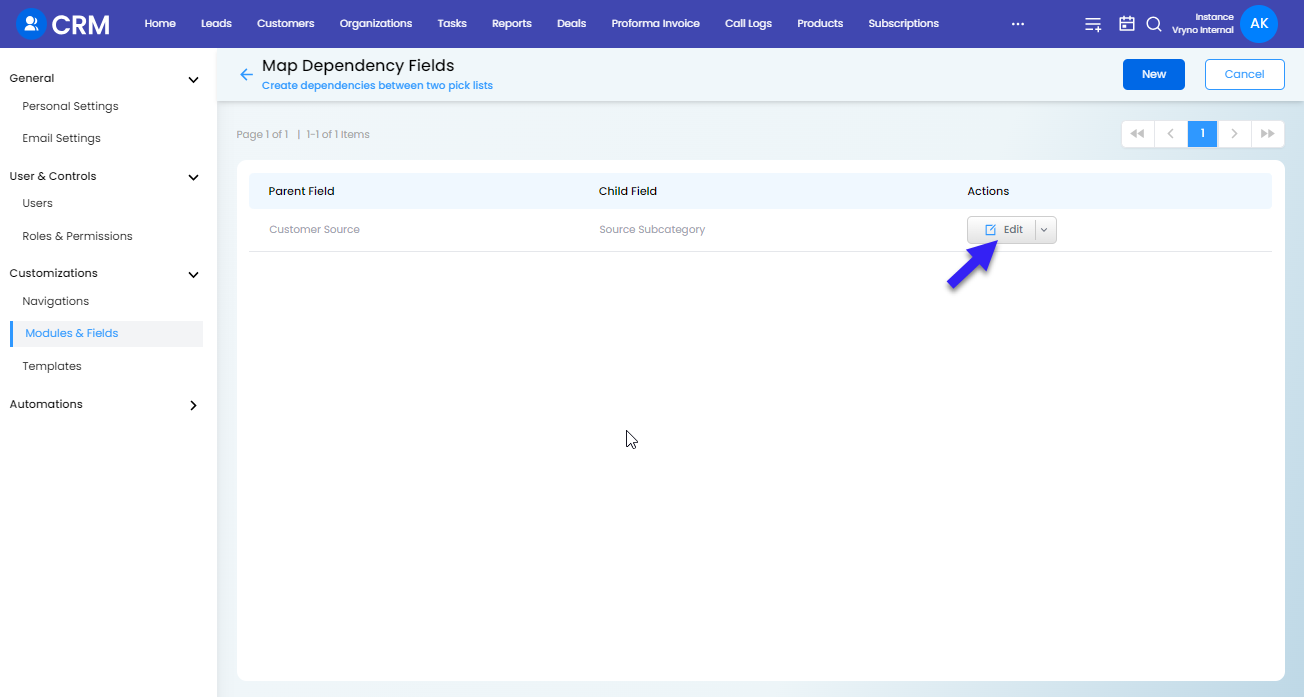
Step 6: Make the required changes and Click on Save
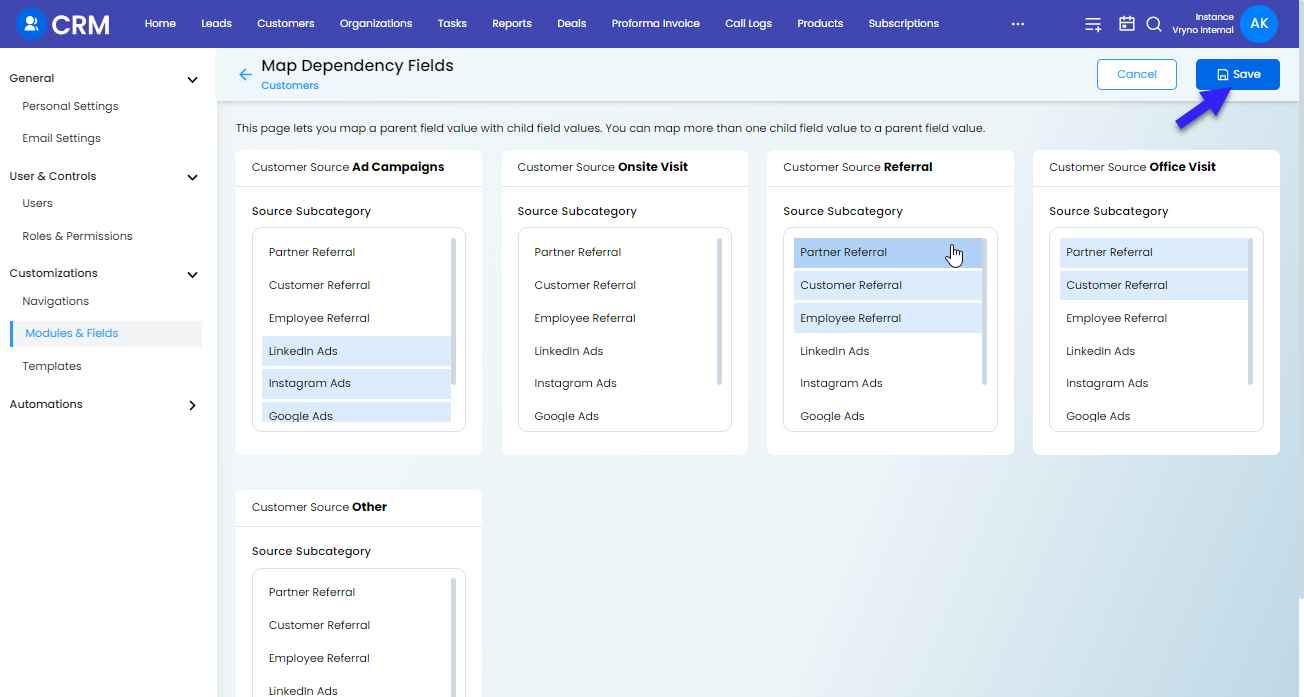
How to delete Picklist Dependency in Vryno CRM
Step 1: Login to your Vryno CRM account
-51f15d4e34dfd0c0734f76682923f25b.png)
Step 2: Click on your Profile & Go to Settings
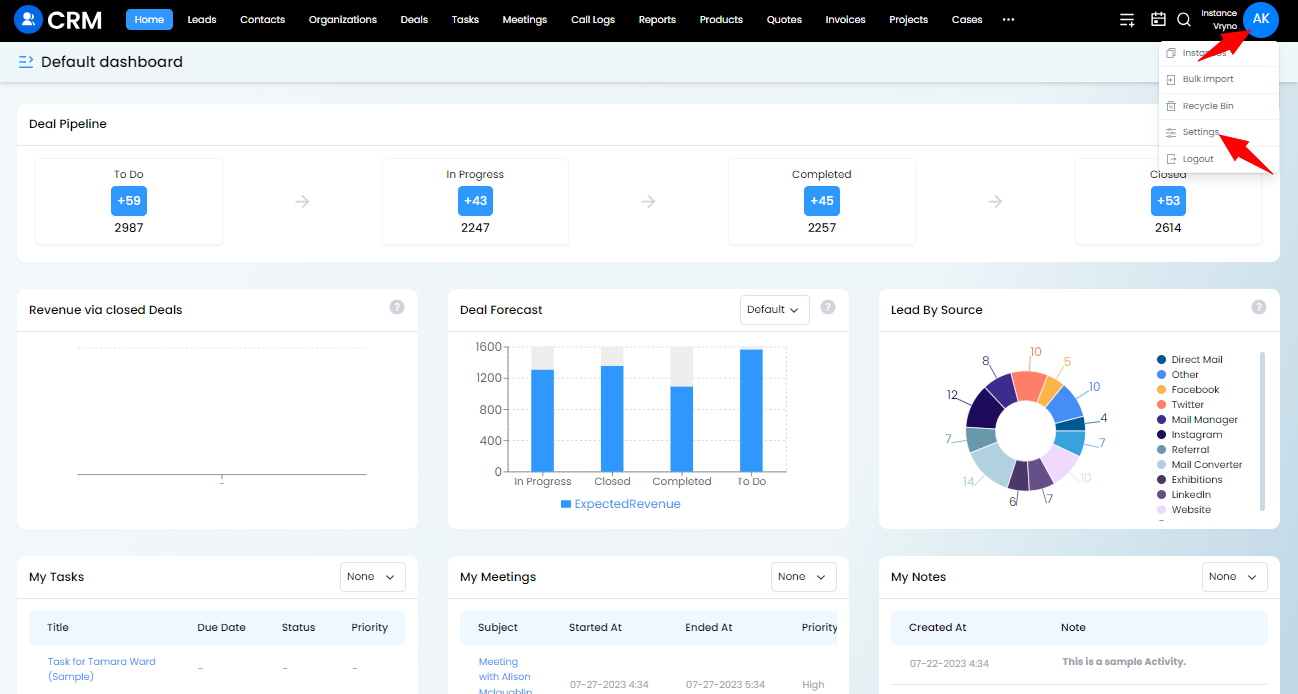
Step 3: Access Customizations and Click on Modules & Fields
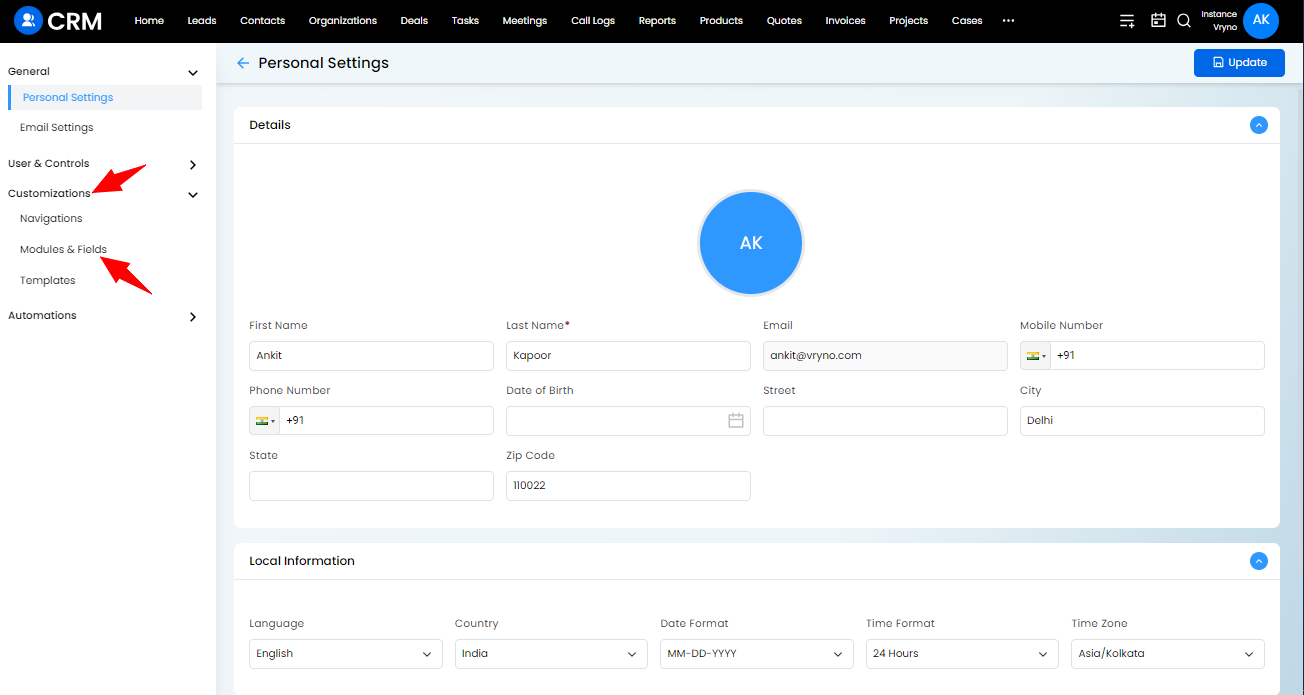
Step 4: Access the dropdown next to the Edit button of the module where you wish to create Picklist Dependency and Click on Map Dependency Fields
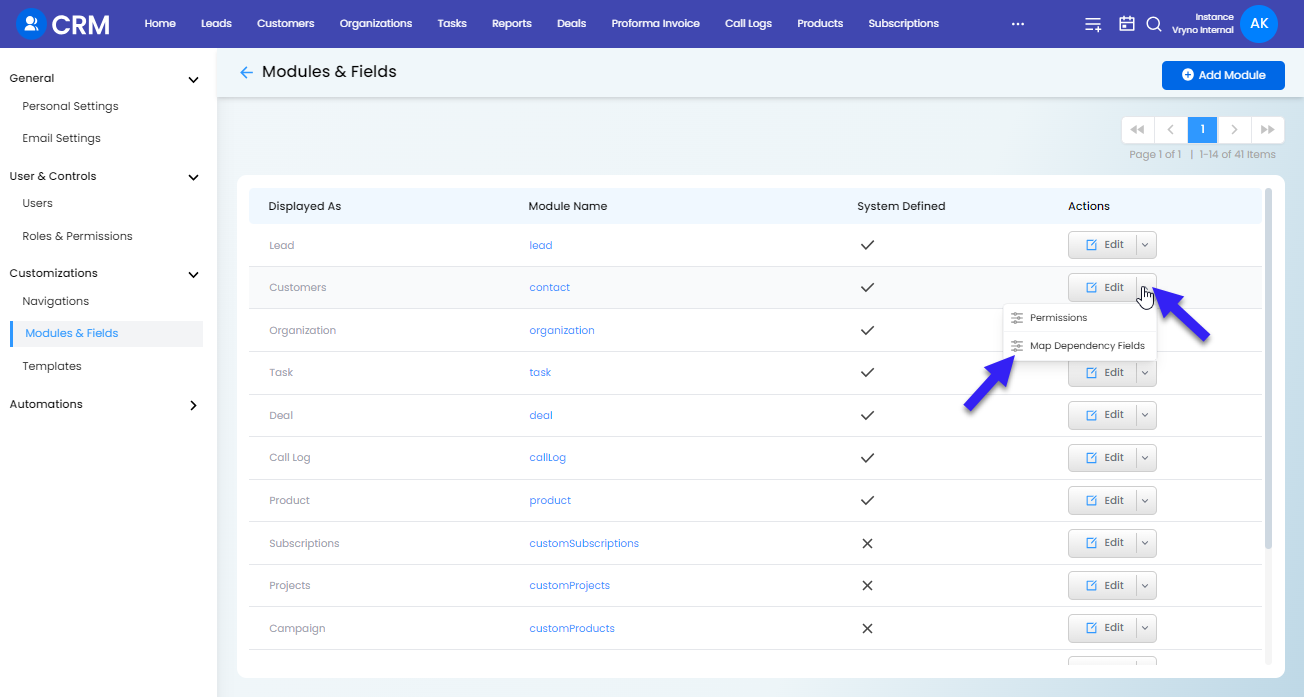
Step 5: Access the dropdown next to the Edit button and Click on Delete
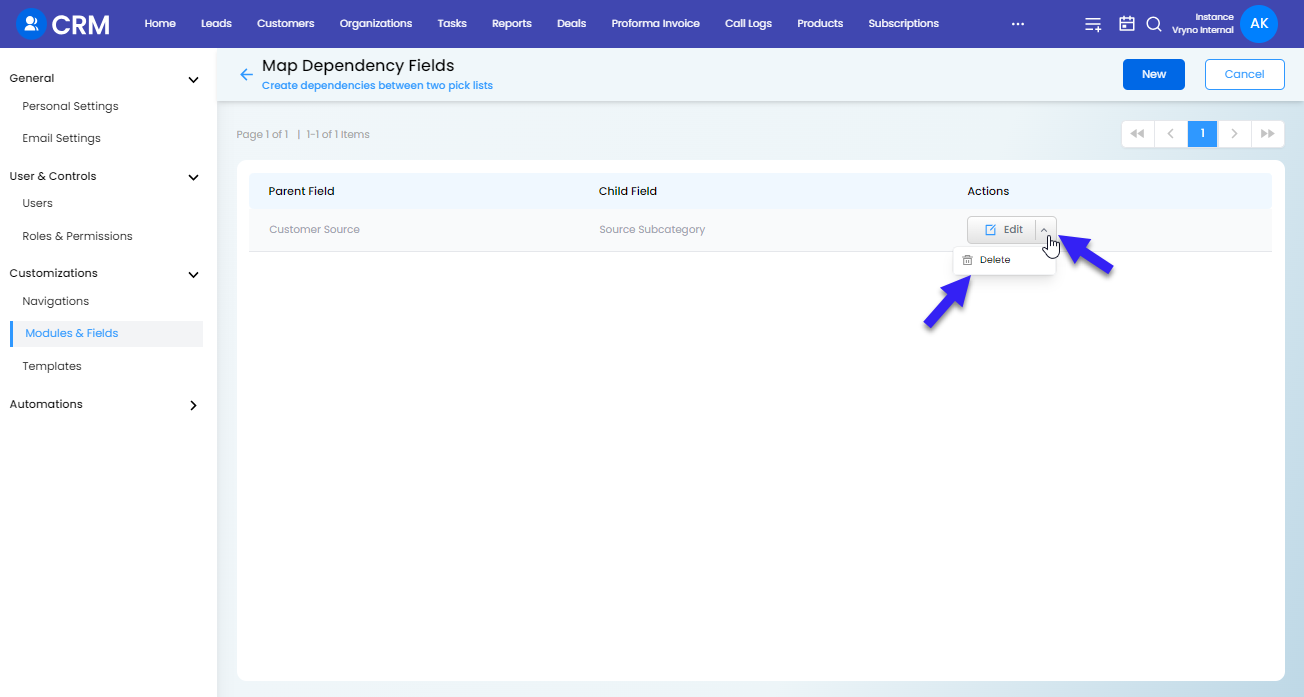
Step 6: Click on Delete to confirm the Deletion of the chosen Picklist Dependency