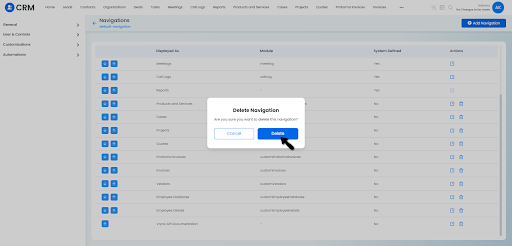Modules & Navigations in Vryno CRM
CRM modules are applications that work that connect with your CRM and enhance the value you generate from them. They might work independently or be something that solely works with the CRM.
Types of Modules in Vryno CRM:
There are two types of modules in Vryno CRM that include:
System Defined Modules:
In the context of Customer Relationship Management (CRM) systems, system-defined modules refer to pre-built or default modules that are provided by the CRM software itself. These modules are designed to fulfill common CRM functionalities and are typically included in the CRM system out-of-the-box. The specific set of system-defined modules may vary depending on the CRM platform being used, but some common examples include:
Contacts: This module allows users to manage and store information about individual contacts, such as customers, prospects, or partners. It typically includes fields for contact details, communication history, and any related activities.
Organizations: The accounts module is used to manage information related to organizations or companies. It enables tracking of company details, such as company name, address, industry, and contact persons associated with the account.
Deals: This module helps in managing sales opportunities. It allows users to track potential sales deals, including details like deal value, stage, probability of closure, and associated contacts or accounts.
Leads: The leads module is used to capture and manage information about potential customers or prospects who have shown interest in a product or service. It helps in tracking the progress of leads through the sales pipeline.
Calllogs: In CRM (Customer Relationship Management) systems, call logs refer to a record or history of communication made through phone calls. Call logs capture important details about inbound and outbound calls, providing a chronological overview of the interactions between the CRM system users and customers or prospects.
Meetings: In CRM (Customer Relationship Management) systems, meetings refer to scheduled appointments or gatherings between CRM system users and customers, prospects, or other stakeholders. The meetings module within a CRM system allows users to plan, organize, and track various aspects of meetings to enhance communication and collaboration.
Tasks: In CRM (Customer Relationship Management) systems, tasks refer to specific actions or activities that need to be completed by CRM system users or assigned to team members. Tasks are an essential component of CRM systems as they help in organizing and managing work, ensuring that important activities are tracked and completed efficiently.
Products: In CRM (Customer Relationship Management) systems, the products module is a dedicated component designed to manage information related to the products or services offered by a business. It allows organizations to effectively track and manage their product catalog, pricing, inventory, and associated details within the CRM system.
Reports: This module provides tools for generating reports and analyzing data within the CRM system. It allows users to gain insights into sales performance, customer behavior, and other relevant metrics.
These are just a few examples of system-defined modules commonly found in CRM systems. However, different CRM platforms may offer additional modules or variations of these modules to suit specific industry needs or organizational requirements.
Custom Modules in Vryno CRM:
Custom modules in CRM (Customer Relationship Management) refer to modules that are created and tailored to meet specific business requirements or industry-specific needs within a CRM system. These modules are designed to capture and manage data and processes that are unique to an organization's operations and workflows.
How to create a Module in Vryno CRM
Step 1: Login to your Vryno CRM account

Step 2: Go to your profile and then click on Settings
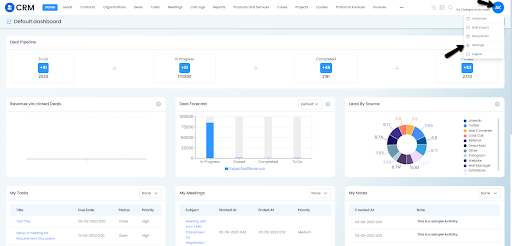
Step 3: Click on Customizations and then choose Modules & Fields
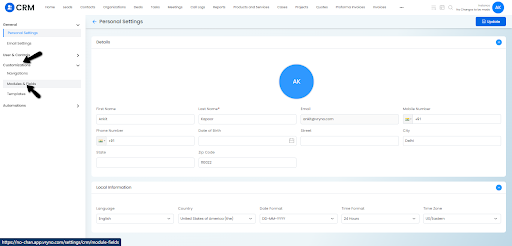
Step 4: On the Top Right Side you’ll see Add Module button, click on it
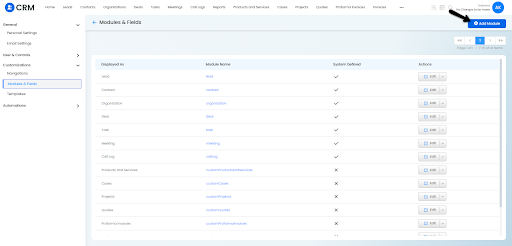
Step 5: Enter the Name of the Module & Click on Save
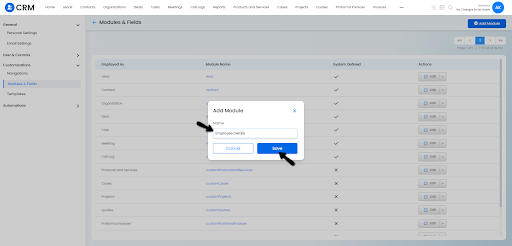
How to Edit Modules in Vryno CRM
How to Rename Modules in Vryno CRM
Step 1: Login to your Vryno CRM account

Step 2: Go to your profile and then click on Settings
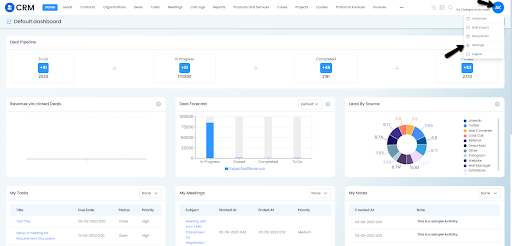
Step 3: Click on Customizations and then choose Modules & Fields
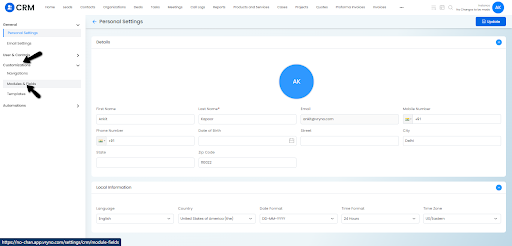
Step 4: Click on the Edit Button to rename the module
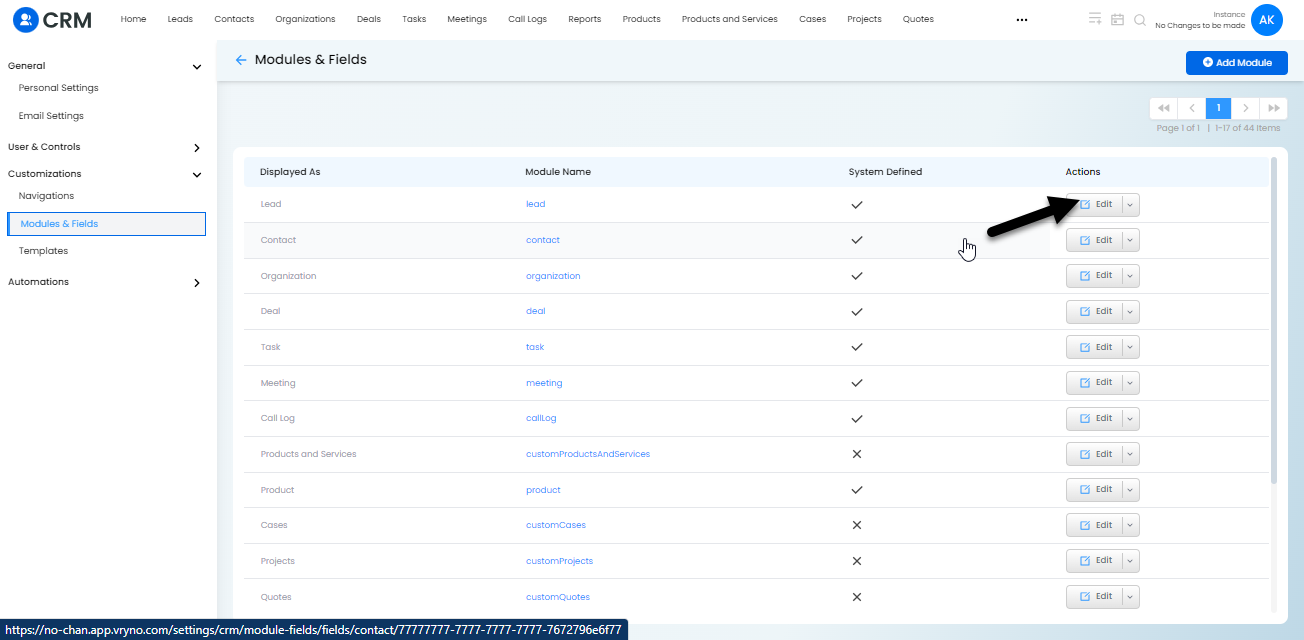
Step 5: Enter the new name of the Module & Save it
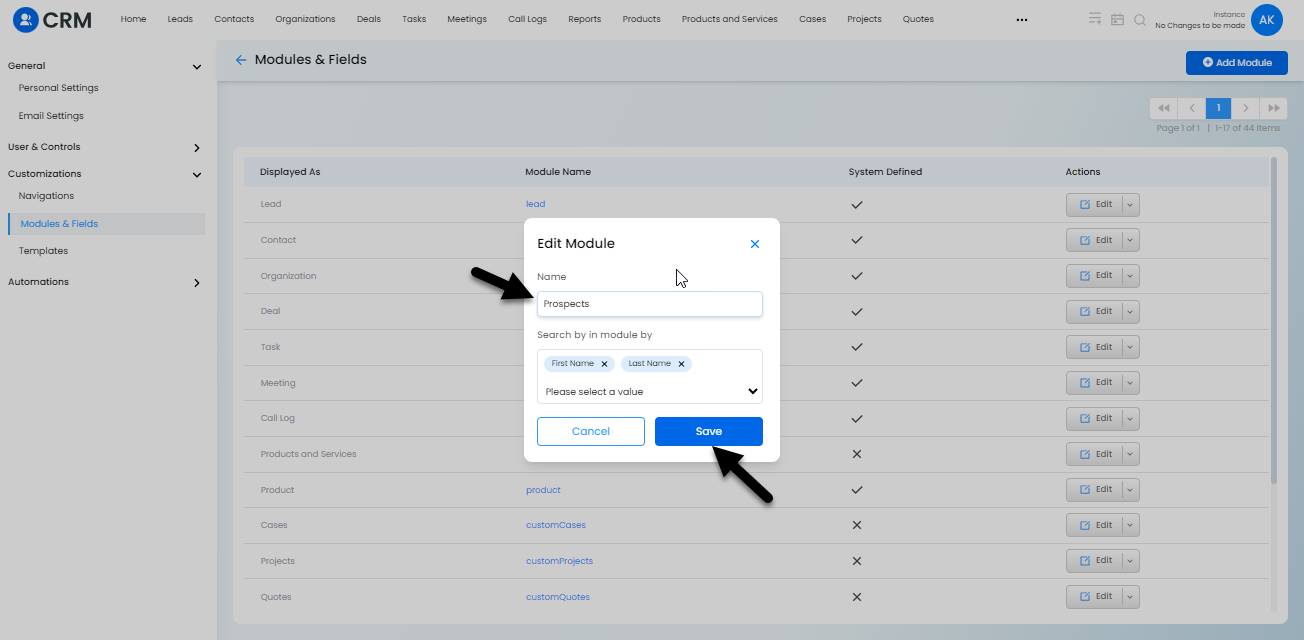
How to Add & Edit Fields in Modules
How to Add Fields to Modules
Checkout this link to know how to Add Fields to Modules in Vryno CRM: http://localhost:3000/docs/Fields-in-Vryno-CRM#how-to-add-fields-to-modules-in-vryno-crm
How to Edit Fields in Modules
Checkout this link to know how to Edit Fields to Modules in Vryno CRM: http://localhost:3000/docs/Fields-in-Vryno-CRM#how-to-edit-fields-in-vryno-crm
How to Delete Modules in Vryno CRM
Step 1: Login to your Vryno CRM account

Step 2: Go to your profile and then click on Settings
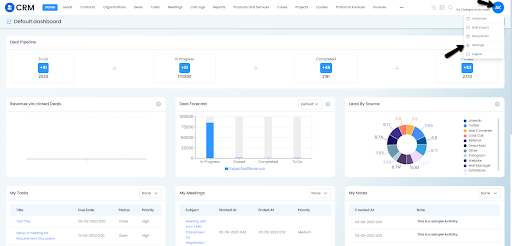
Step 3: Click on Customizations and then choose Modules & Fields
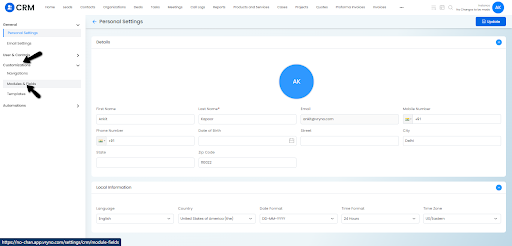
Step 4: Access the dropdown next to the Edit button of the module you wish to delete and then Click on Delete
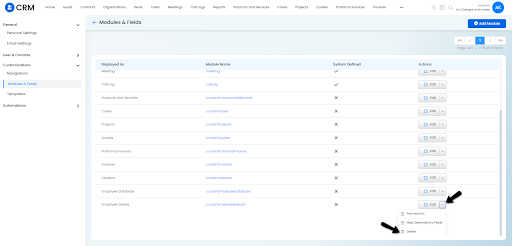
Step 5: In the dialogue box that opens up, Click on Delete again
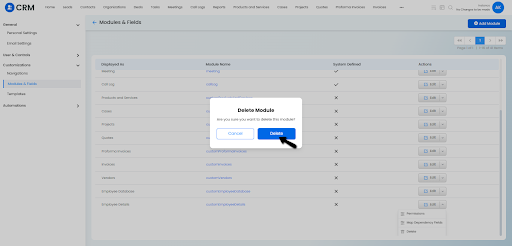
What are Navigations in Vryno CRM?
Navigations in Vryno CRM refer to the user interface elements and tools that enable users to move between different sections, features, and functionalities within the CRM system. It includes menus, tabs, buttons, and links that provide intuitive and efficient navigation, allowing users to access and interact with the desired information and functionalities in the CRM platform.
Effective navigations in CRM enhance user experience, streamline workflow, and facilitate easy and quick access to relevant data for efficient customer management and sales processes.
Types of Navigations in Vryno CRM
a. Module Navigation
This type of Navigation allows you to create a new route to access an existing module in the Vryno CRM.
b. Link Navigation
Link navigation in Vryno CRM refers to the use of clickable links within or outside the CRM system to navigate between different pages, records, or sections. These links can be text-based or represented by buttons or icons, and they provide direct access to specific information or functionalities within the CRM platform.
By clicking on a link, users can quickly move from one page to another, view related records, access detailed information, or perform specific actions. Link navigation simplifies the user experience, saves time, and helps users efficiently explore and interact with different aspects of customer data, sales opportunities, tasks, reports, and more within the CRM system.
How to Add Navigation in Vryno CRM
Step 1: Login to your Vryno CRM account

Step 2: Go to your profile and then click on Settings
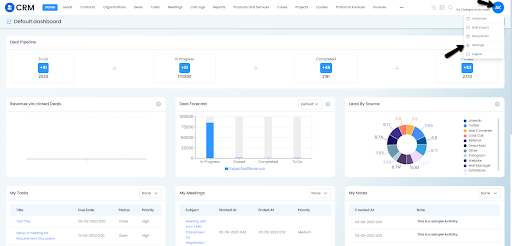
Step 3: Click on Customizations and then choose Navigations
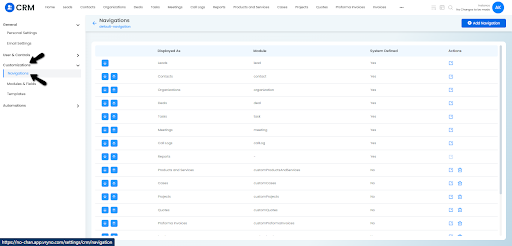
Step 4: Click on Add Navigation, fill the details and Click on Save
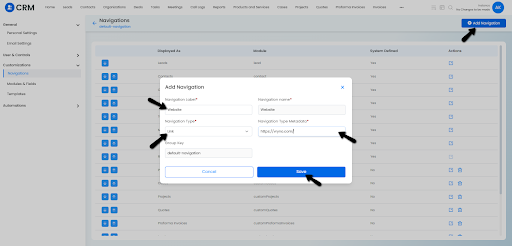
How to Edit Navigation in Vryno CRM
Step 1: Login to your Vryno CRM account

Step 2: Go to your profile and then click on Settings
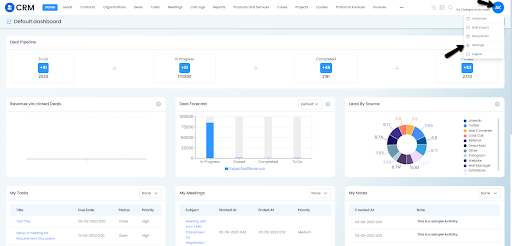
Step 3: Click on Customizations and then choose Navigations
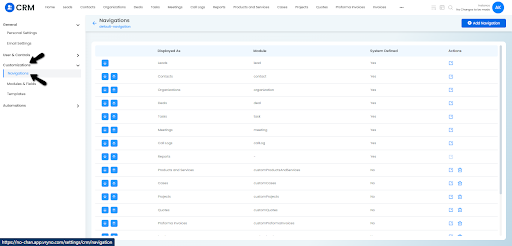
Step 4: Click on the Edit button next to the Navigation item you wish to edit
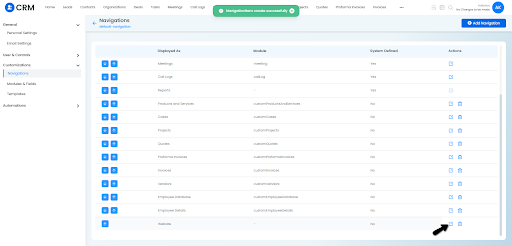
Step 5: Make the required changes and then click on Save:
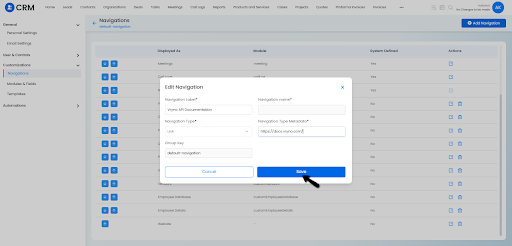
How to Delete Navigation in Vryno CRM
Step 1: Login to your Vryno CRM account

Step 2: Go to your profile and then click on Settings
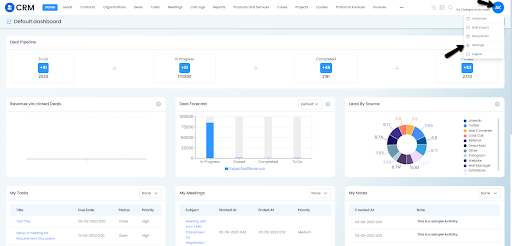
Step 3: Click on Customizations and then choose Navigations
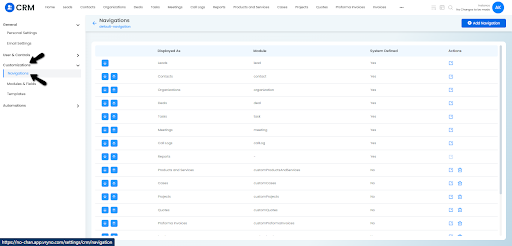
Step 4: Click on the Delete button next to the Navigation item you wish to delete
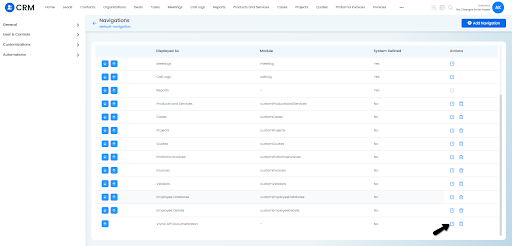
Step 5: Click on the Delete button again to confirm