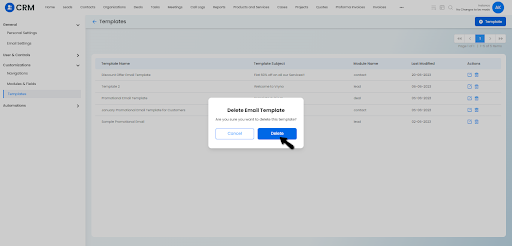Email Templates in Vryno CRM
What are Email Templates?
Email templates in Vryno CRM are pre-designed and pre-formatted email messages that can be used for various purposes, such as sending standardized responses, marketing campaigns, or follow-up communications. These templates provide a consistent and professional look to your emails and save time by eliminating the need to recreate similar messages from scratch.
Vryno CRM offers a library of customizable email templates that can be personalized with recipient-specific information and tailored to specific communication scenarios. Users can easily access and use these templates within the CRM platform, allowing for efficient and effective email communication with customers, prospects, or other stakeholders. With email templates in Vryno CRM, you can streamline your email workflows, maintain brand consistency, and enhance communication efficiency.
How to Create Email Templates in Vryno CRM?
Step 1: Login to your Vryno CRM account

Step 2: Access your profile and then click on Settings
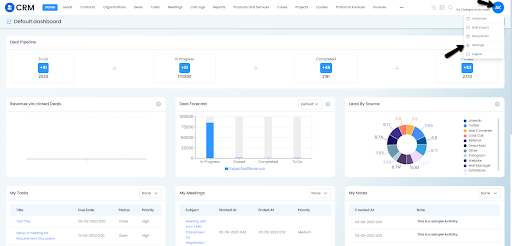
Step 3: Go to Customizations & then click on Templates
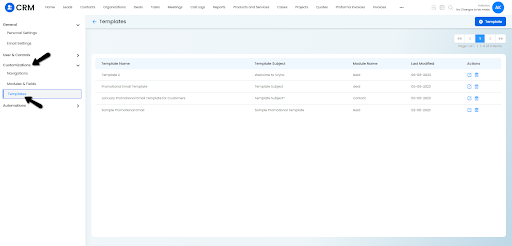
Step 4: Click on the Add Template button
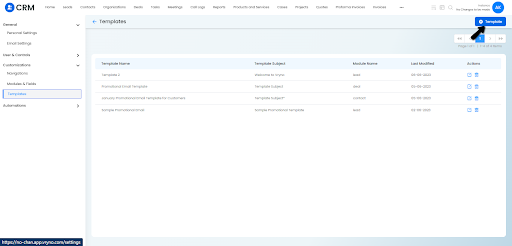
Step 5: Add the required information that includes:
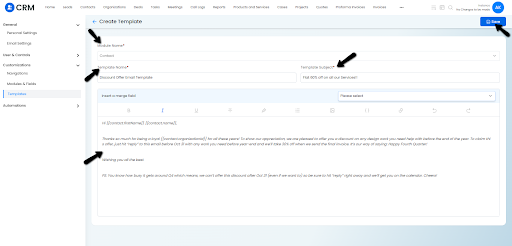
Module Name: Name of the Module this Template will be associated with.
Template Name: Name the template for your reference
Template Subject: Associate a Subject with the Email Template
Template Body: Add content to the email template
& click on Save
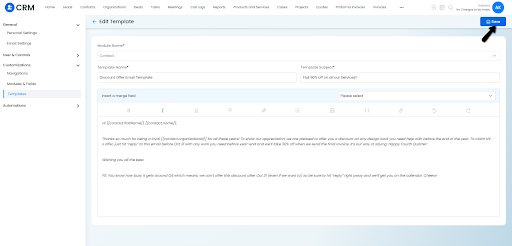
How to Edit Email Templates in Vryno CRM
Step 1: Login to your Vryno CRM account

Step 2: Access your profile and then click on Settings
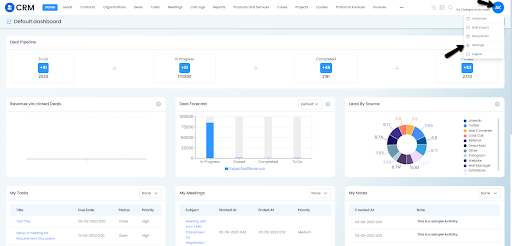
Step 3: Go to Customizations & then click on Templates
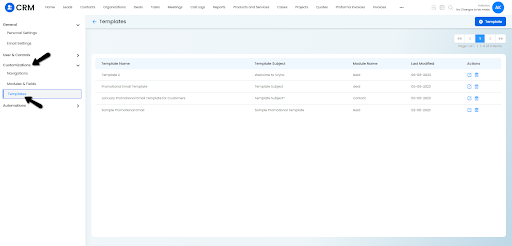
Step 4: Click on the Edit button next to the template you wish to edit
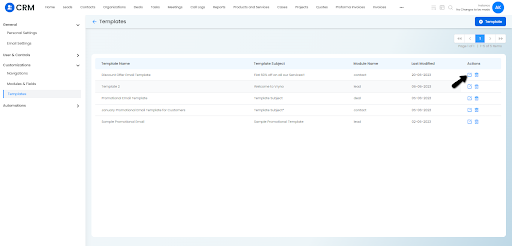
Step 5: Make the required changes and Click on Save
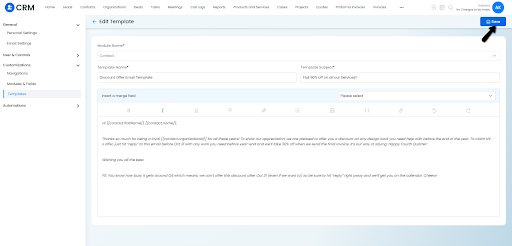
How to Delete Email Templates in Vryno CRM
Step 1: Login to your Vryno CRM account

Step 2: Access your profile and then click on Settings
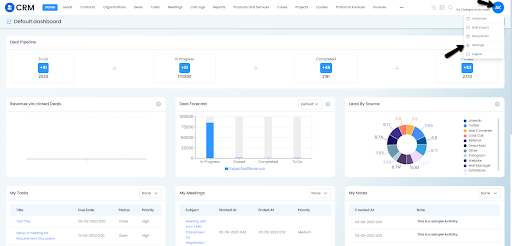
Step 3: Go to Customizations & then click on Templates
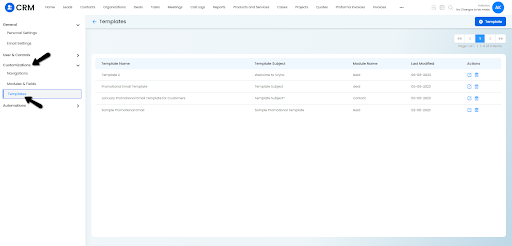
Step 4: Click on the Delete button next to the template you wish to delete
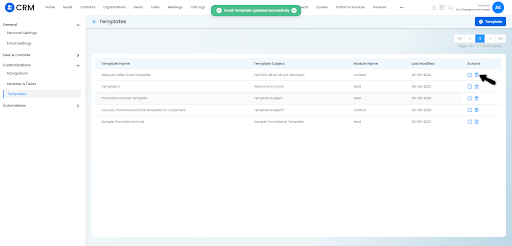
Step 5: Click on the Delete button again to confirm the deletion of the template