Organization Management in Vryno CRM
What are Organizations?
An organization represents a company or an institution that has multiple employees associated with it. Their employees, considered as contacts, can be directly associated to an organization record.
You can track business deals through the opportunities of an organization.
Important Fields in Organizations
Organization Name: Name of the Organization.
Email: Email address of the organization
Phone Number: Phone Number of the organization
Parent Organization: Name of the Parent Organization
Owner: Assigning a user to a organization record makes them the owner of the record
How to Create an Organization in Vryno CRM
There are three ways to create an organization.
From the Organizations module
Using Quick Create
By Bulk Import
1. Creating a record from the Organizations module
Follow these steps to create a organization from the Organizations module:
Step 1: Login to your Vryno CRM account

Step 2: Navigate to the Organizations Module
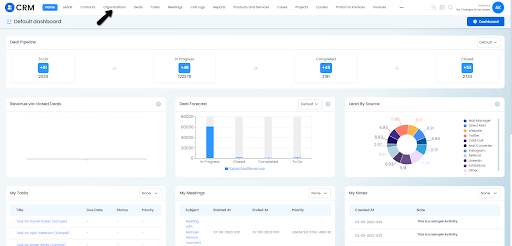
Step 3: Click on “+ Organization”
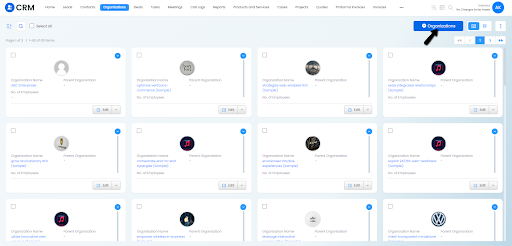
Step 4: Fill the required details & click on Save
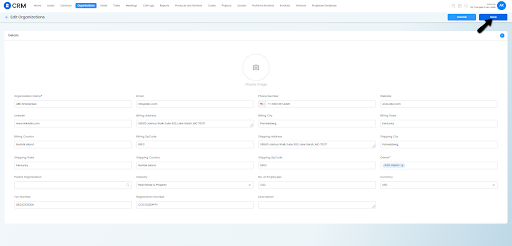
2. Creating an Organization Record from Quick Create:
Quick Create is a handy option for creating records from anywhere in the CRM. You can identify Quick Create by the + icon on the top bar of your CRM screen.
Follow these steps to create a organization using Quick Create:
Step 1: Log in to your CRM account

Step 2: Click the +Organization icon on the top of your CRM screen and select Organizations
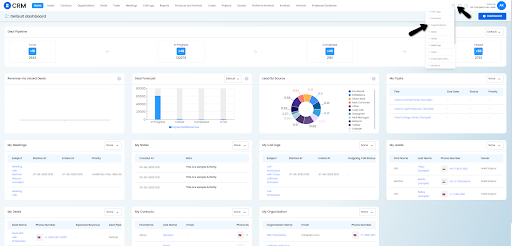
Step 3: Enter details and click on Save
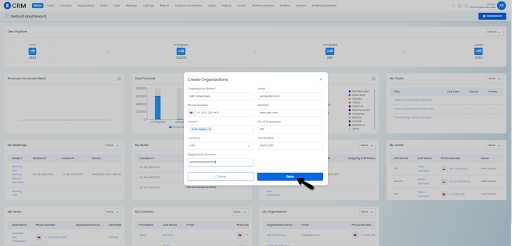
3. Creating an Organization through Bulk Import
You can import multiple organizations at once using the Bulk Import Feature of Vryno CRM.
To learn more, click here
Organization Record Views
You can view a organization record in two ways:
1. Grid View
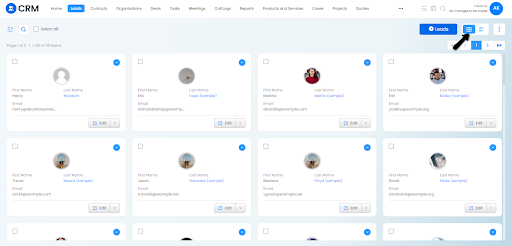
2. List View
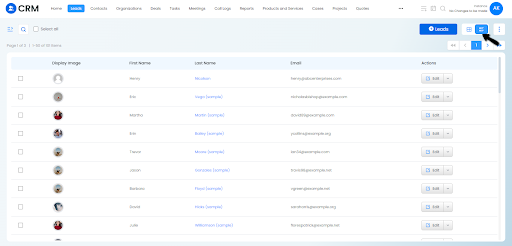
3. Kanban View
How to Set up Organization Hierarchy in Vryno CRM
Follow the steps below to setup Organizations Hierarchy:
Step 1: Login to your Vryno CRM account

Step 2: Navigate to the Organizations Module
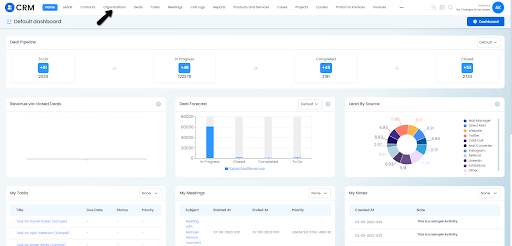
Step 3: Choose and Click on the Edit Button for the Organization you want to setup hierarchy
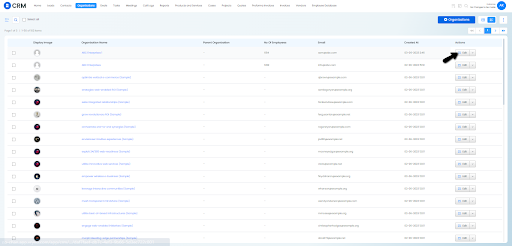
Step 4: Go to the Parent Organization feld and choose the Parent Organization from the existing organizations and click on Save
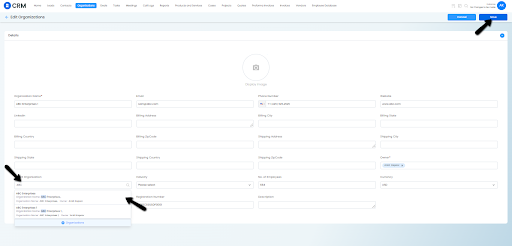
You’ll now find the record under the associated Parent Organization’s Sub Organizations
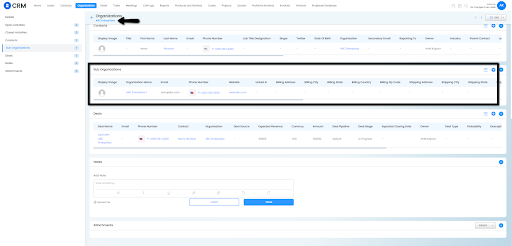
How to Associate Contacts with an Organization
Please follow steps below to associate a Contact with an organization:
Step 1: Login to your Vryno CRM account

Step 2: Navigate to the Organizations Module
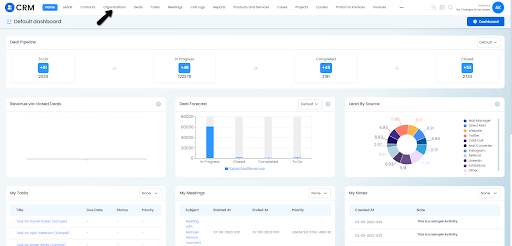
Step 3: Click on the organization where you want to add Contacts
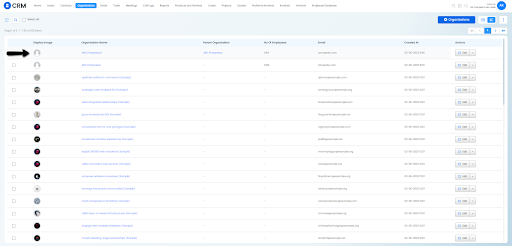
Step 4: Click on Contacts in the menu, then click on the Create (+) button, add the Contact’s Details and Click on the Save button
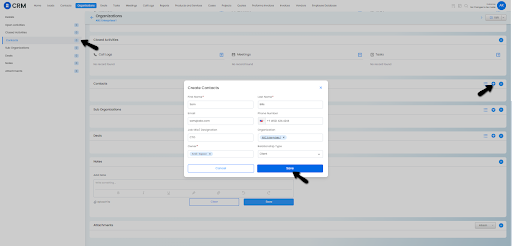
Contact is now associated with the Organization
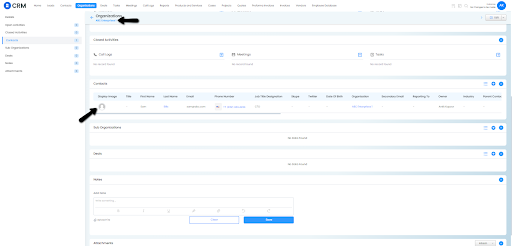
How to Tranfer Organization Ownership in Vryno CRM
There are two ways to changing ownership:
By Editing an Individual Organization
By Mass Updating Organizations
Tranferring Ownership by Editing Individual Organization
Step 1: Login to your Vryno CRM account

Step 2: Navigate to the Organizations Module
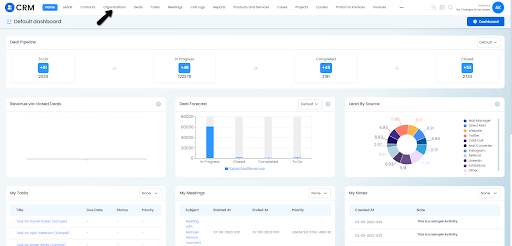
Step 3: Choose the Organization record and click on the edit button:
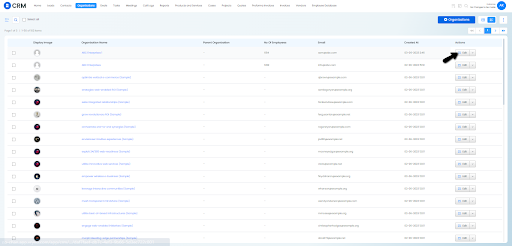
Step 4: Navigate to the Owner field, remove the existing owner and choose a new owner amongst the users added in the CRM and click on Save
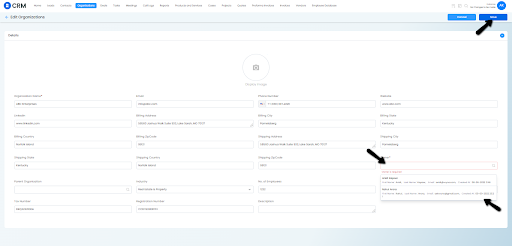
Organization’s owner is successfully updated
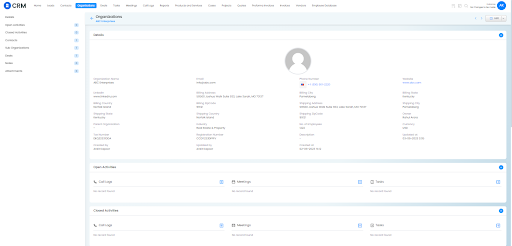
Tranferring Ownership with Mass Update:
Step 1: Login to your Vryno CRM account

Step 2: Navigate to the Organizations Module
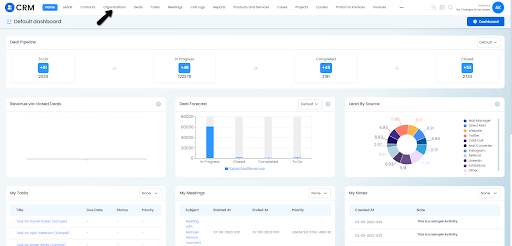
Step 3: Click on the three dots on the Top Right Corner of the screen and choose Mass Update
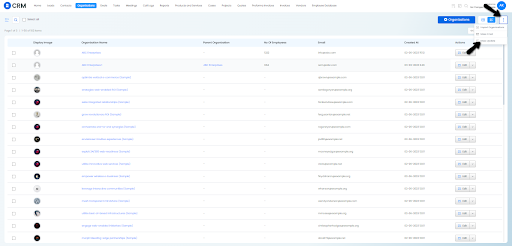
Step 4: Choose the conditions on the basis of which you want assign records and Click on Search
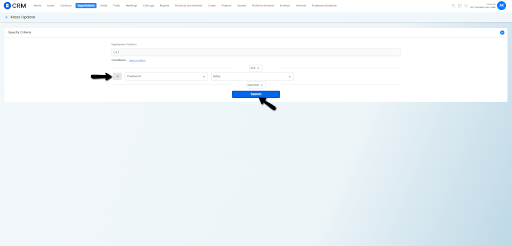
Step 5: Choose the records for which you would like to update and click on Mass Update
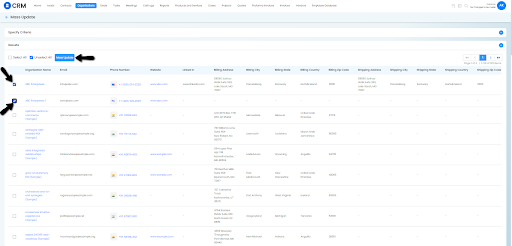
Step 6: Choose the Owner and Click on Update
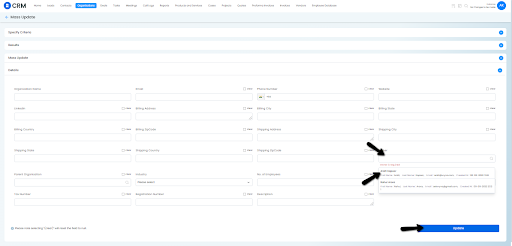
Mass Deleting Organizations
Follow these steps to mass delete organization records:
Step 1: Login to your Vryno CRM account

Step 2: Navigate to the Organizations Module
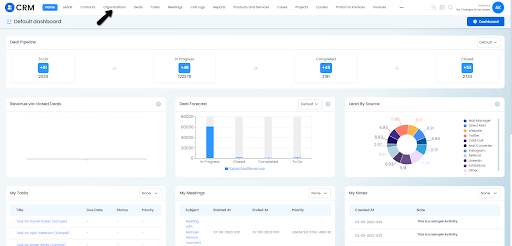
Step 3: Select the record/s that you want to delete by clicking on the checkbox next to them, click on Actions on the top and choose Delete Selected
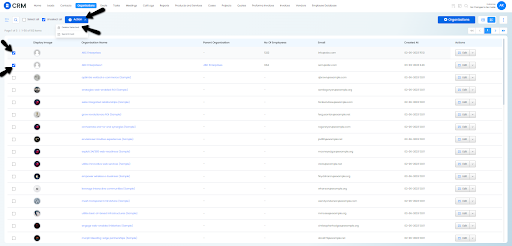
Step 4: A dialogue box will appear in front of you for confirmation, click on Delete to delete the chosen records
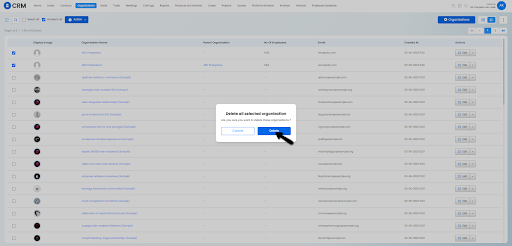
Deleted records move to the recycle bin that can be restored if required later
How to send Mass Email in Organizations Module
Follow the below steps to send Mass Email to Organizations:
Step 1: Login to your Vryno CRM account

Step 2: Navigate to the Organizations Module
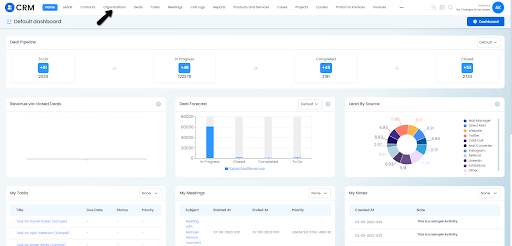
Step 3: Select the organizations you want to send the email to (You can select all records at once using the Select All button), Click on Action on the top and Select Send Email:
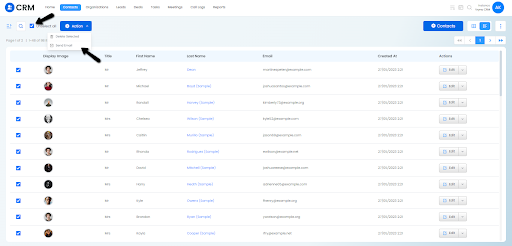
Step 4: Choose the Email Template and make a choice whether you want to send the Emails right away or you want to schedule it for later
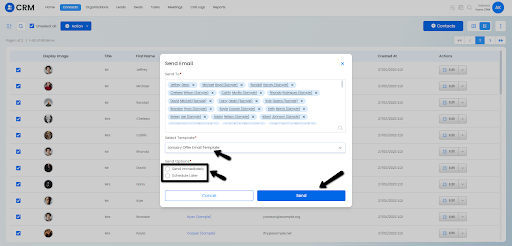
Step 5: Click on Send