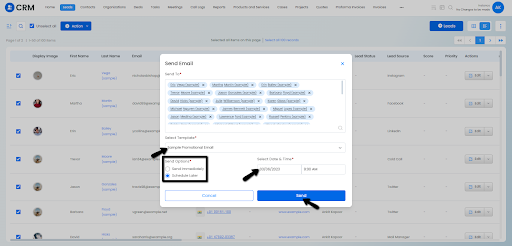Lead Management in Vryno CRM
What are Leads?
An individual who has not yet become one of your customers is referred to as a lead. A "lead" is just your potential consumer, to put it simply.
Of course, you want to gather and manage as much useful data about your leads as you can, and Vryno CRM has got you covered here. To better manage them, you can gather all of their data under one roof.
Important Fields in Leads
First Name: First name of a lead
Last Name: Last name of a lead and this is a mandatory field
Email: Email address of the lead
Phone Number: Phone Number of the lead
Company: Organization to which the lead is associated to
Job Title/Designation: The role of the lead in their organization
Owner: Assigning a user to a lead record makes them the owner of the record
Creating a Lead:
There are three ways to create a Lead.
- From the Lead module
- Using Quick Create
- By importing
How to Create Leads from the Leads module
Follow these steps to create a lead from the Leads module:
Step 1: Log in to your CRM account

Step 2: Click on Leads on the Top Menu Bar
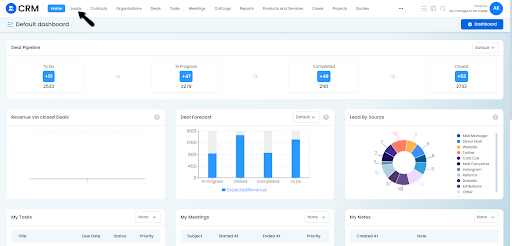
Step 3: Click on “+ Lead”
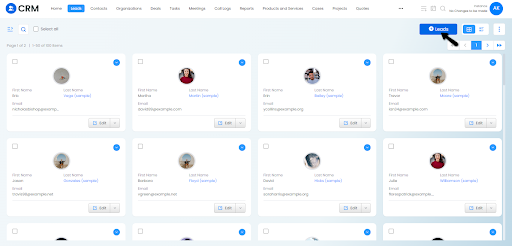
Step 4: Fill the required details & click on:
a. Save (You would be redirected to the saved lead preview), or
b. Save & New (You’ll be redirected to the new Lead Creation Page)
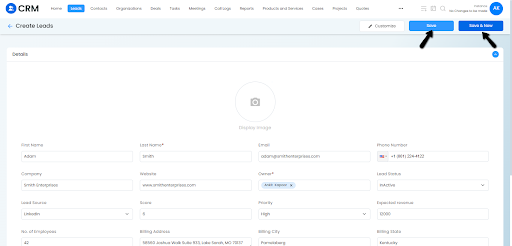
How to Create Leads from Quick Create:
What is Quick Create?
Quick Create is a handy option for creating records from anywhere in the CRM. You can identify Quick Create by the + icon on the top bar of your CRM screen.
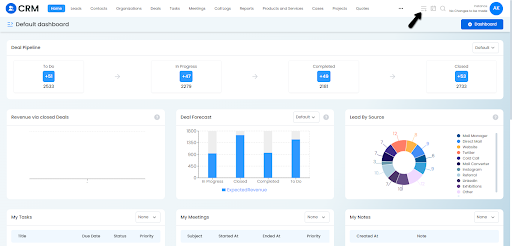
Follow these steps to create a lead using Quick Create:
Step 1: Log in to your CRM account

Step 2: Click on the Quick Create icon on the top and select Leads
![]()
Step 3: Enter details and click on Save
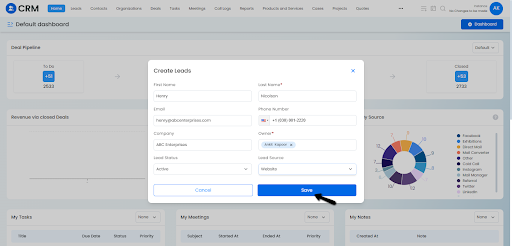
How to Create Leads through Bulk Import:
You can import multiple leads at once using the Bulk Import Feature of Vryno CRM.
To learn more, click here
Types of Lead Module Views
1. Grid View:
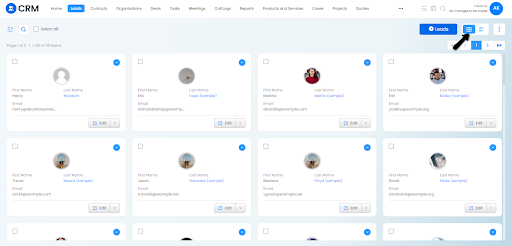
2. List View:
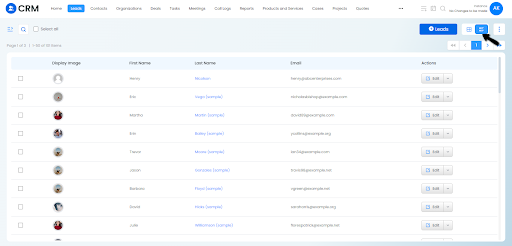
3. Kanban View:
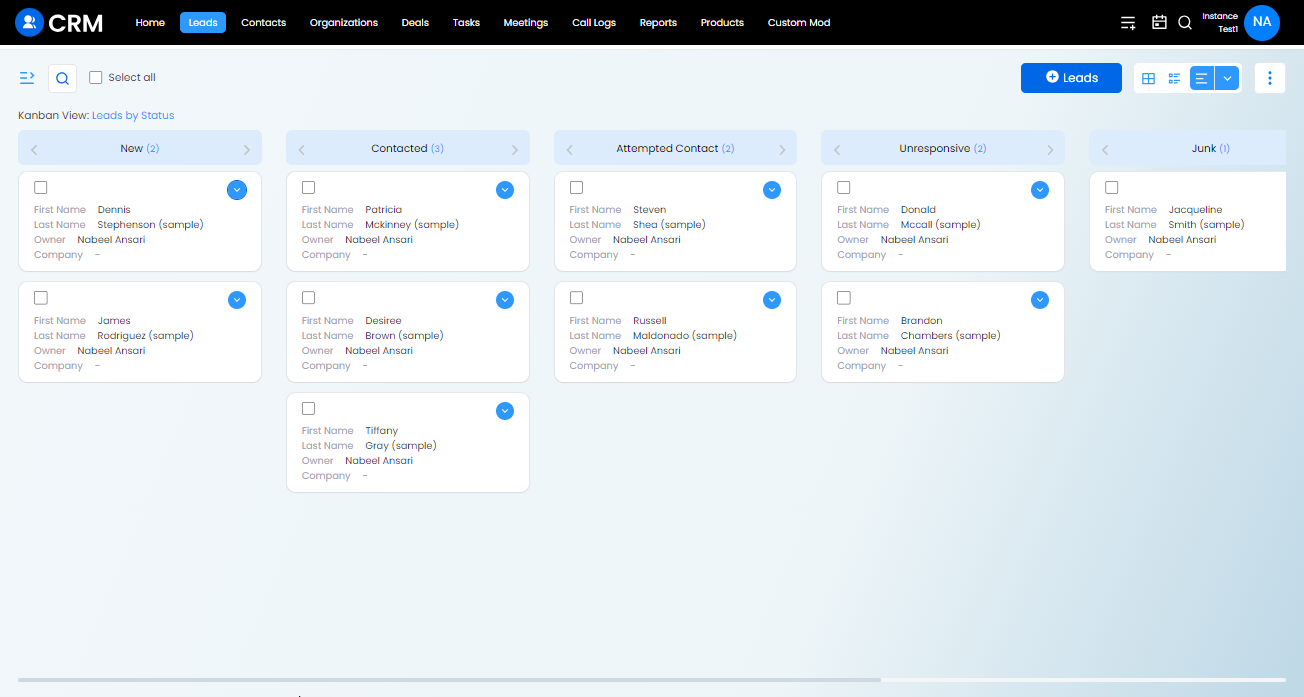
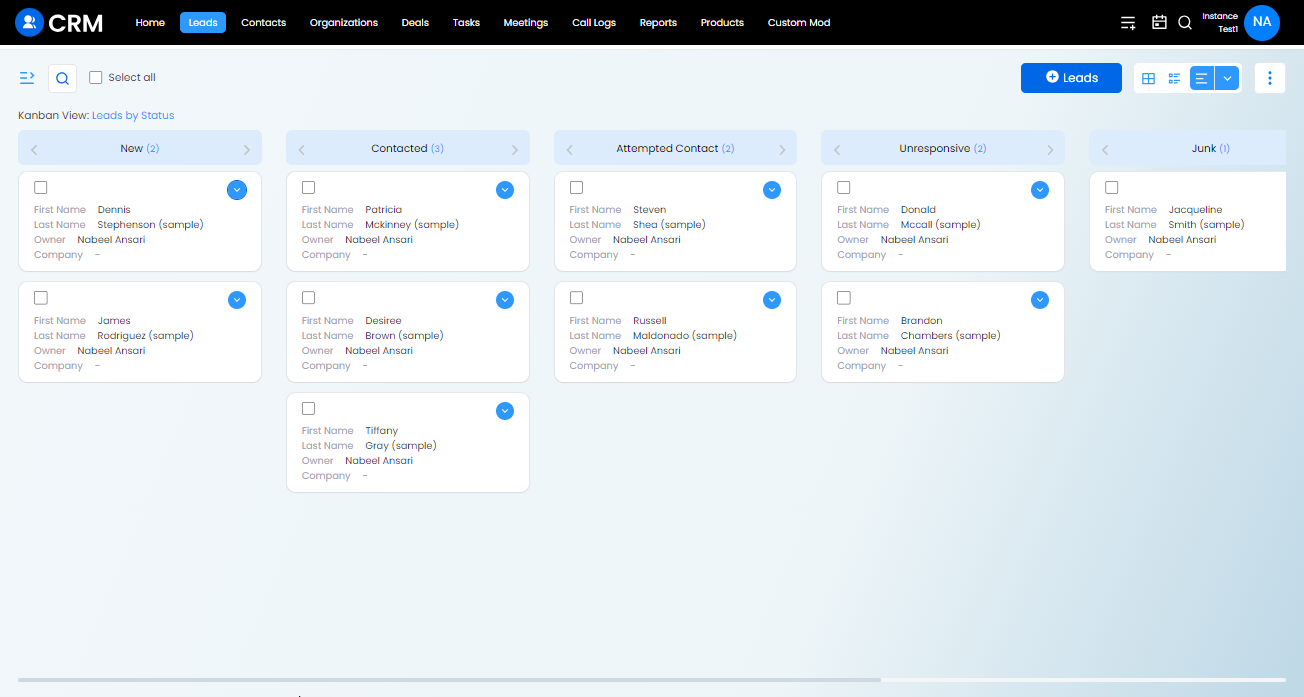
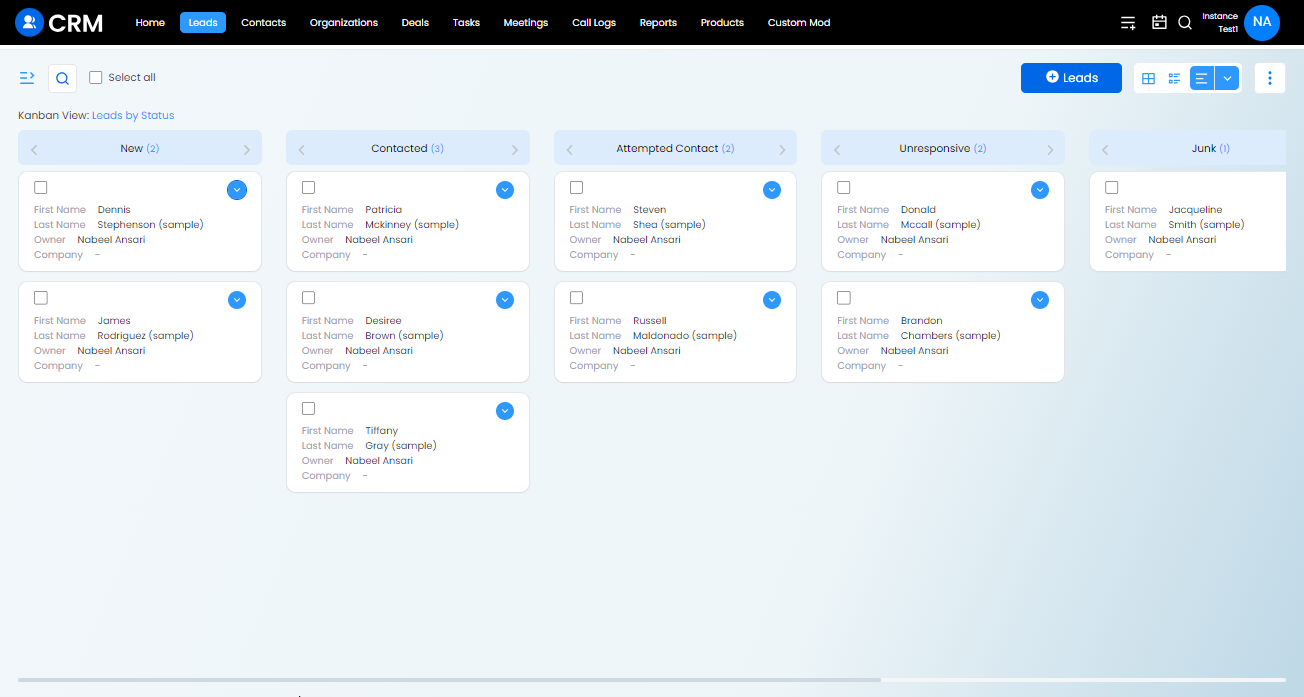
How to Convert Leads in Vryno CRM
There are two ways to converting a Lead in Vryno CRM:
a. Lead Conversion from Lead’s Module
b. Lead Conversion from individual Lead Records
Lead Conversion from Lead’s Module
Follow the steps below to convert a Lead from Leads Module:
Step 1: Login to your Vryno CRM account

Step 2: Go to Leads Module
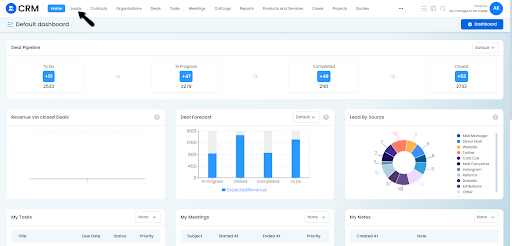
Step 3: Choose the lead you want convert and Click on the dropdown next to its Edit Button, and then click on the Convert
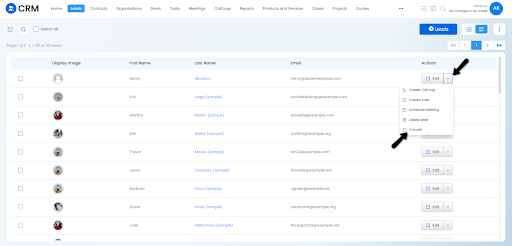
Step 4: Now you’ll be redirected to the Lead Conversion Page, here the system will fetch information (the information fetching process can be customized from Lead Conversion Mapping Page, click here to know more) from the Lead’s Record and create a Contact, and an Organization
You can also create a Deal by clicking on the checkbox with the Label (Create a New Deal for this Lead)
We understand the Organizations can have a separate Pre-Sales & Post Sales Team, and to sort this out, you can change the owner of the records created post conversion, i.e. Contact, Organization, and Deal from the section at the bottom with the label
Once you’ve added all the information, click on Convert button
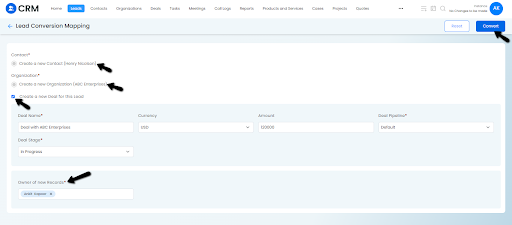
Step 5: Lead is now converted into a Contact and Organization, and a Deal associated to both has been created
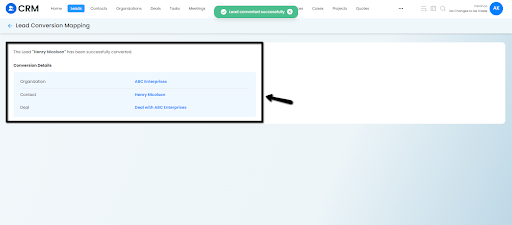
Lead Conversion from individual Lead Records
Please follow steps below to convert individual Leads:
Step 1: Login to Vryno CRM

Step 2: Navigate to the Leads Module
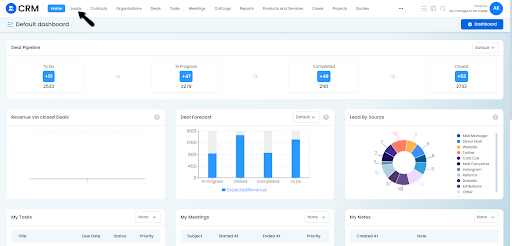
Step 3: Click on the Lead you want to convert
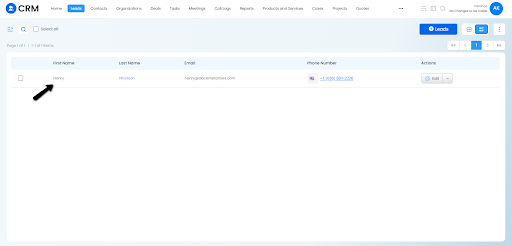
Step 4: Click on the Edit dropdown and then click on Convert

Step 5: Now you’ll be redirected to the Lead Conversion Page, here the system will fetch information (the information fetching process can be customized from Lead Conversion Mapping Page, click here to know more) from the Lead’s Record and create a Contact, and an Organization
You can also create a Deal by clicking on the checkbox with the Label (Create a New Deal for this Lead)
We understand the Organizations can have a separate Pre-Sales & Post Sales Team, and to sort this out, you can change the owner of the records created post conversion, i.e. Contact, Organization, and Deal from the section at the bottom with the label
Once you’ve added all the information, click on Convert button
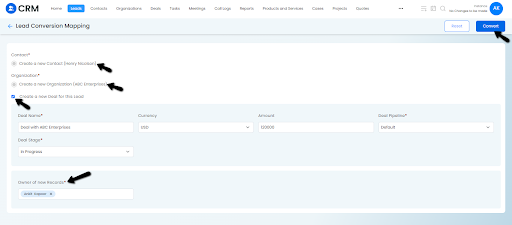
Step 5: Lead is now converted into a Contact and Organization, and a Deal associated to both has been created
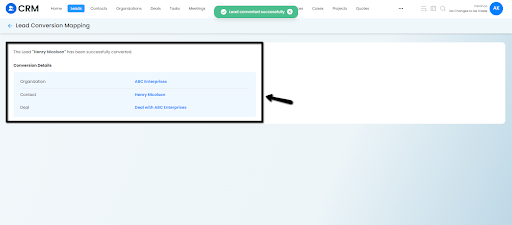
Transferring Lead Ownership in Vryno CRM
There are two ways to changing ownership:
1. Transferring Lead Ownership by Editing Individual Leads
Follow the steps below to Tranfer Lead Ownership by editing Individual Leads
Step 1: Login to your Vryno CRM account

Step 2: Go to Leads Module
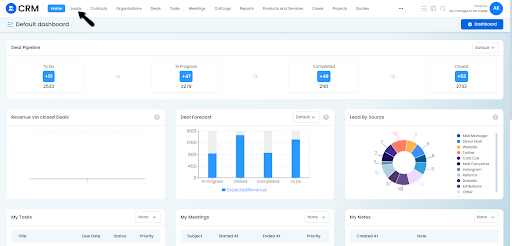
Step 3: Choose a lead and click on the edit button:
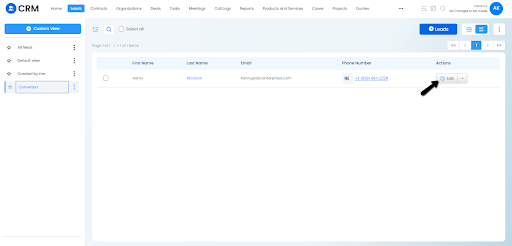
Step 4: Navigate to the Owner field, remove the existing owner and choose a new owner amongst the users added in the CRM and click on Save
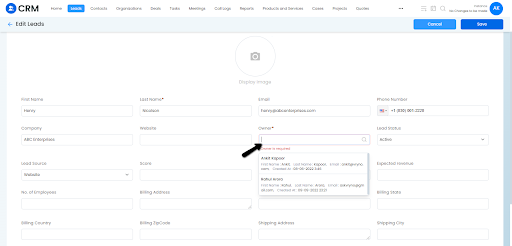
Step 5: Click on Save
2. Transferring Lead Ownership by Mass Update
Step 1: Login to your Vryno CRM account

Step 2: Navigate to Leads Module
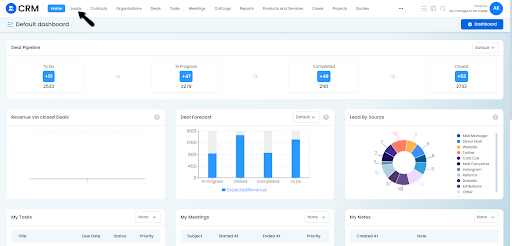
Step 3: Click on the three dots on the Top Right Corner of the screen and click on Mass Update
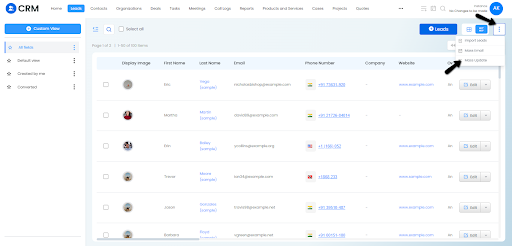
Step 4: Choose the conditions on the basis of which you want assign records and Click on Search
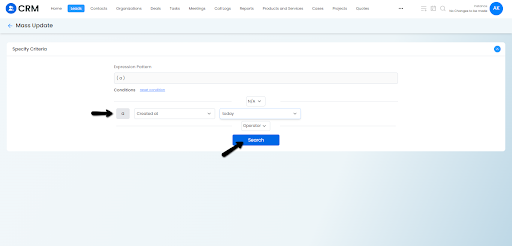
Step 5: Choose the records for which you would like to update by clicking on the checkbox and then click on Mass Update
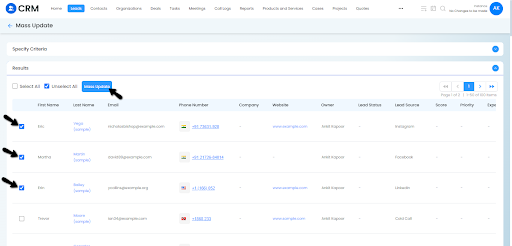
Step 6: Choose the Owner and Click on Update
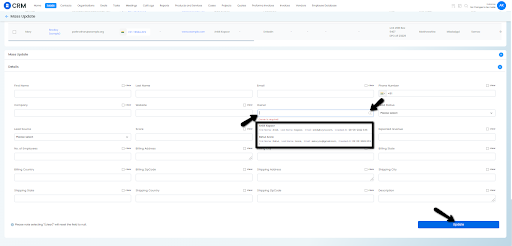
Mass Deleting Leads
What if there’s a clear ‘No’ from a lead? Or is a lead no longer associated with your business? You can delete their records from the CRM to avoid leading them.
We know that you can delete individual leads from the Summary View. But what do you do if you want to delete multiple leads at once? Let us see.
Follow these steps to delete lead records in mass:
Step 1: Login to your Vryno CRM account

Step 2: Select the record/s that you want to delete by clicking on the checkbox next to them, click on Actions on the top and choose Delete Selected
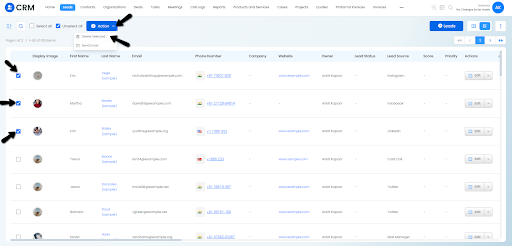
Step 3: A dialogue box will appear in front of you for confirmation, click on Delete to delete the chosen records
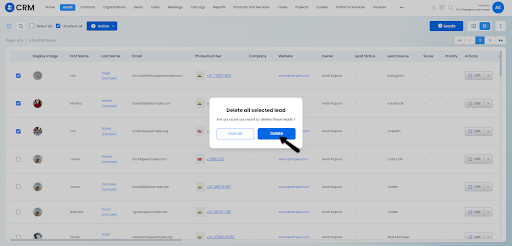
Step 4: These records move to the recycle bin that can be restored if required later
How to Restore Deleted Records from Recycle Bin
Step 1: Login to your Vryno CRM account

Step 2: Click on your profile and then click on Recycle Bin
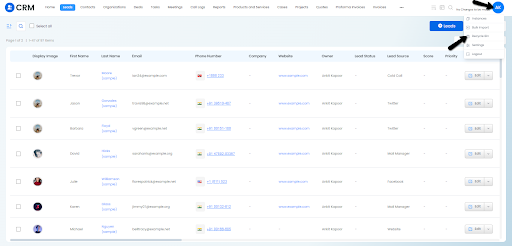
Step 3: To Restore these records, click on the Leads Section, select the records to be restored, and then click on Restore
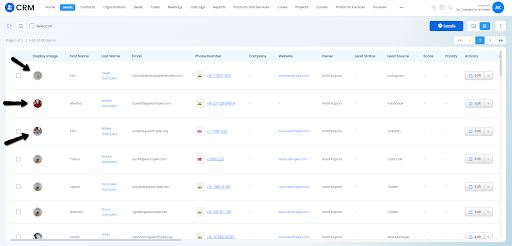
Restored records can now be accessed in the Leads Module
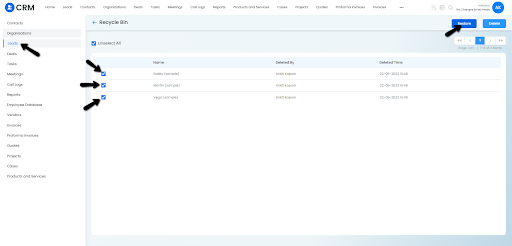
How to send Mass Email in Leads Module
Follow the below steps to send Mass Email to Leads:
Step 1: Login to your Vryno CRM account

Step 2: Go to Leads Module
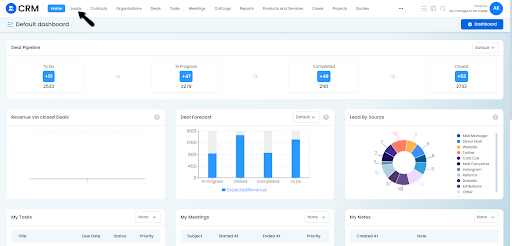
Step 3: Select the leads you want to send the email to, You can select all records at once using the Select All button.
Click on Action on the top and Select Send Email:
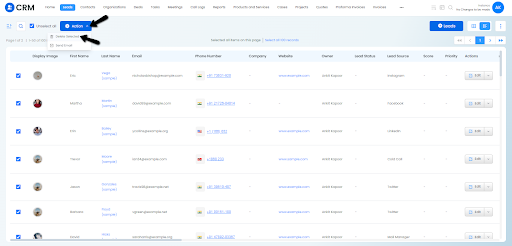
Step 4: Choose the Email Template and make a choice whether you want to send the Emails right away or you want to schedule it for later & Click on Send